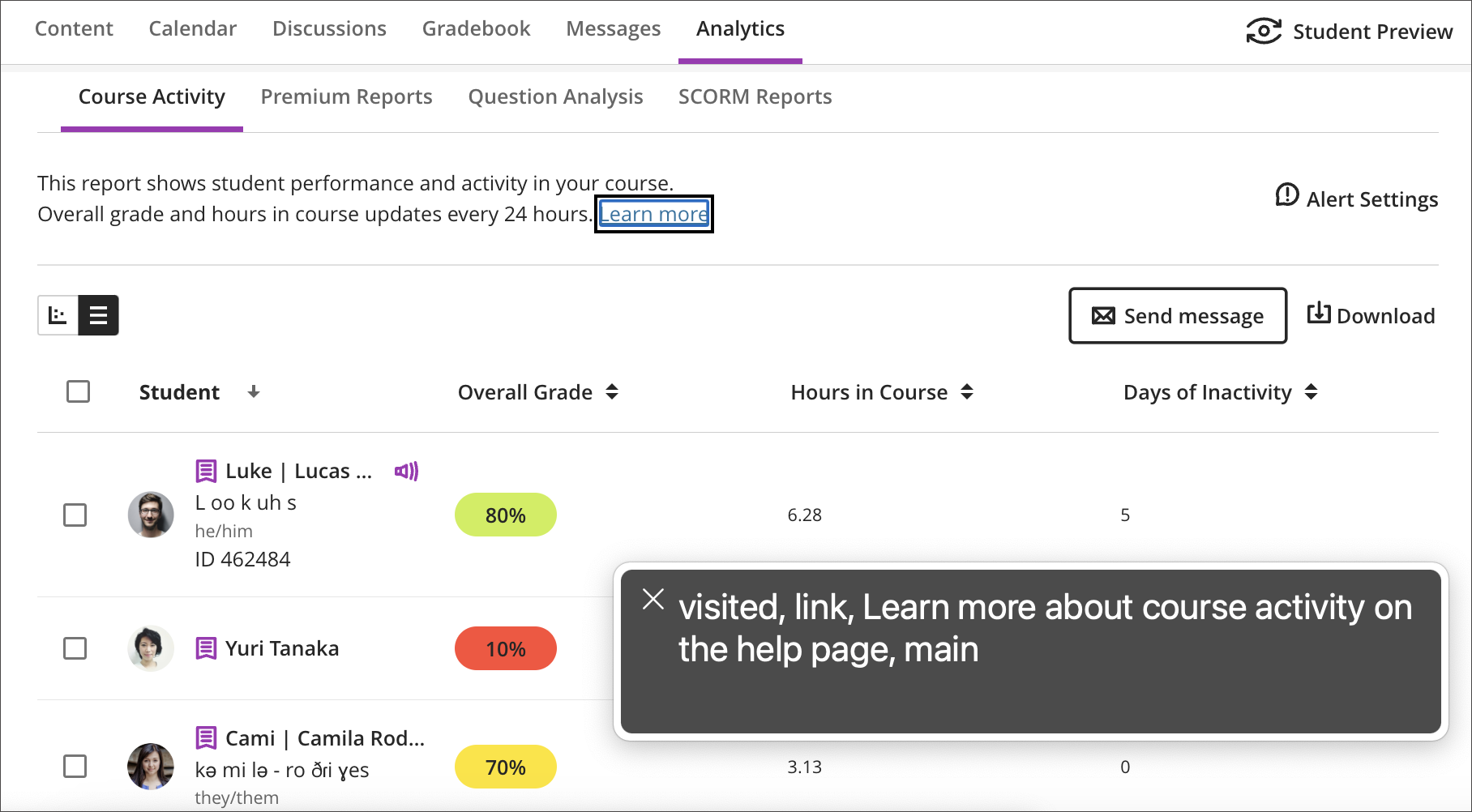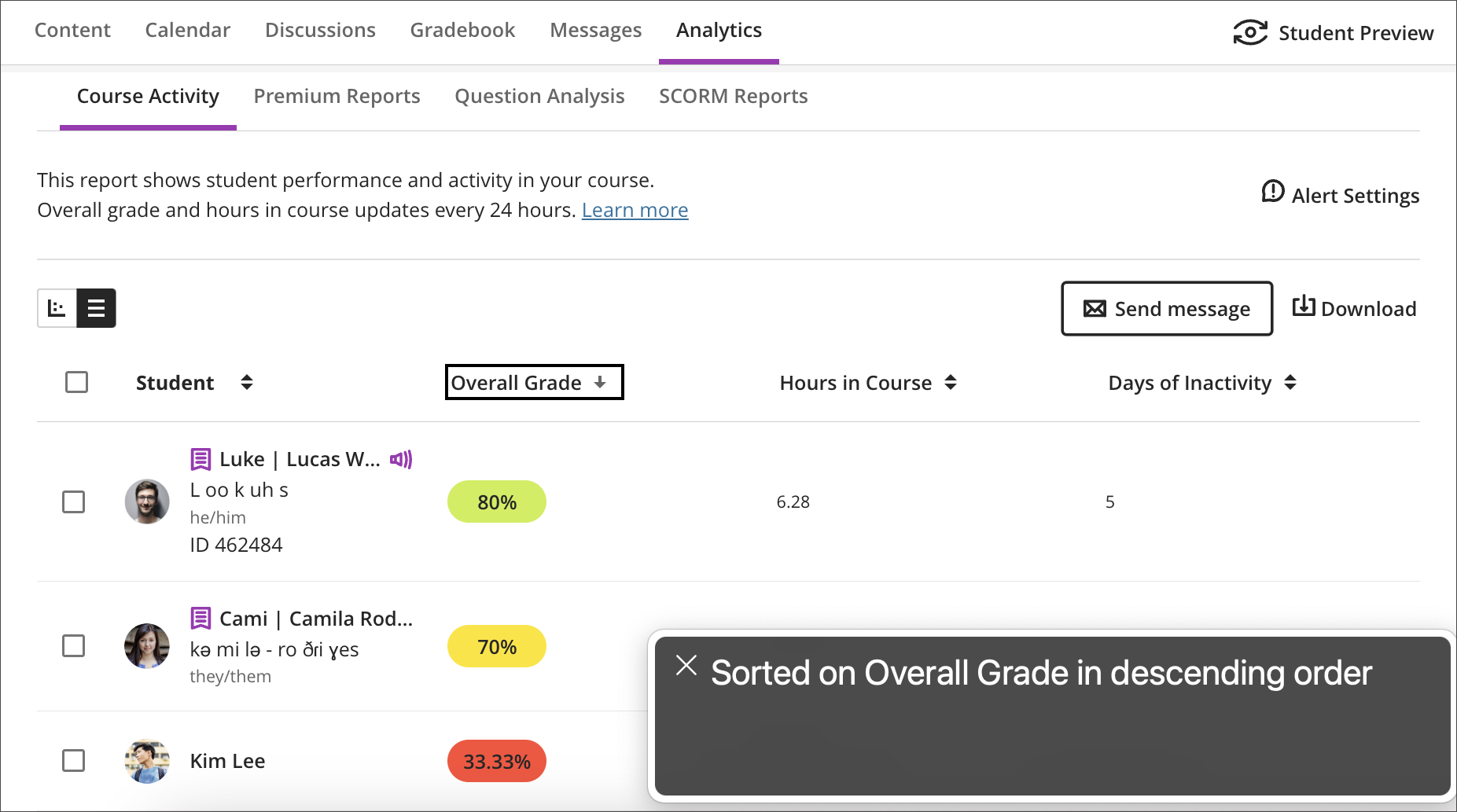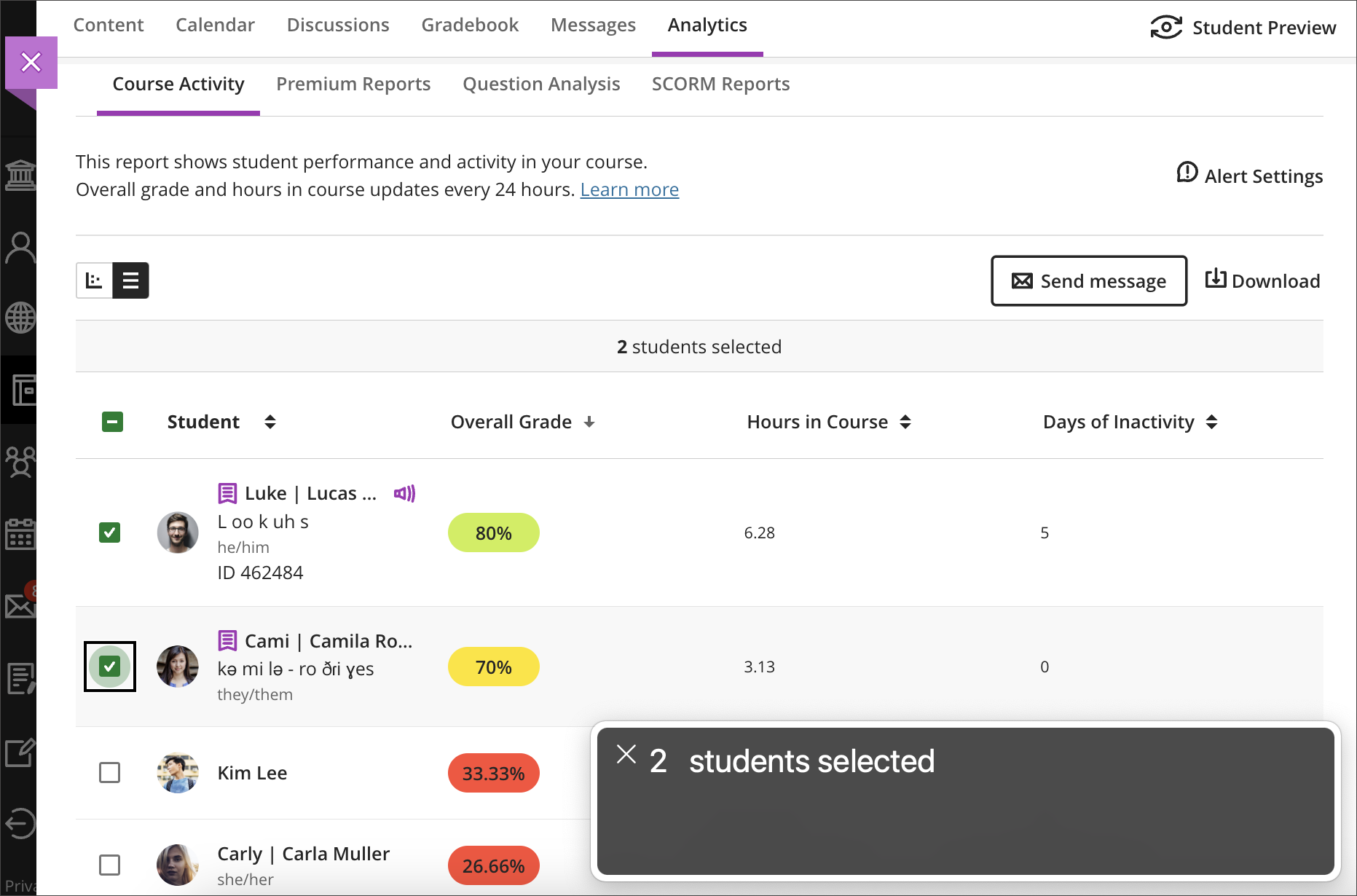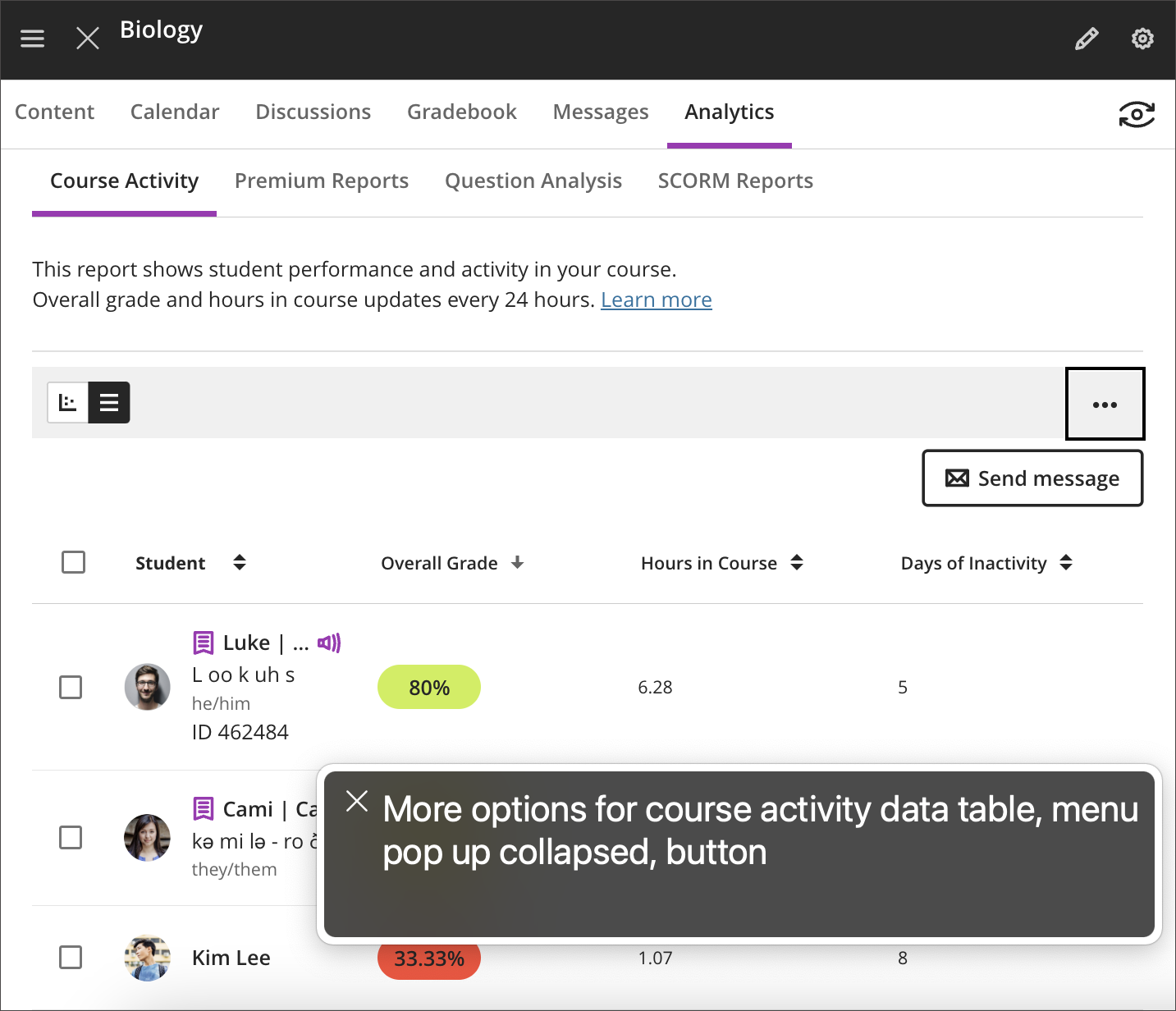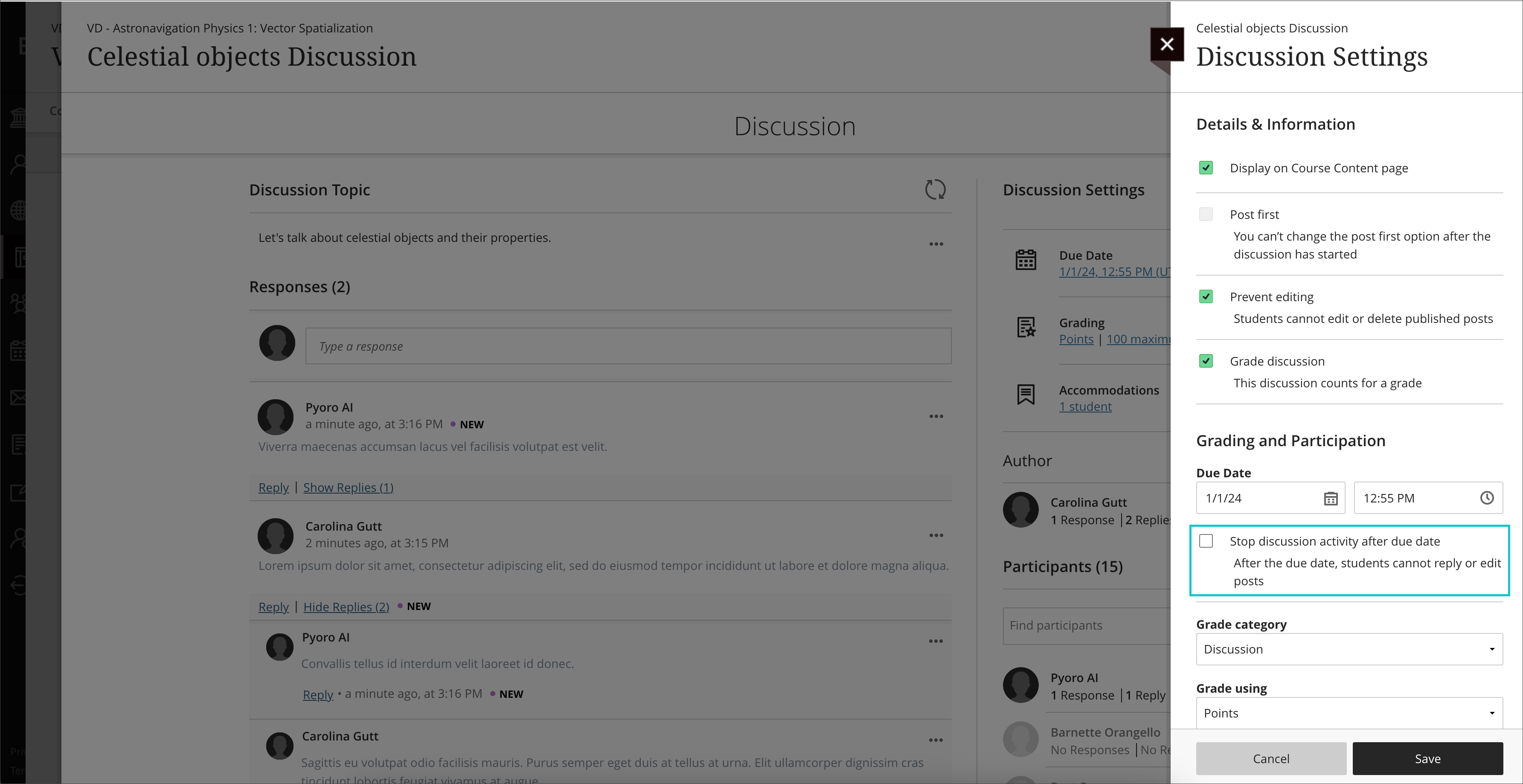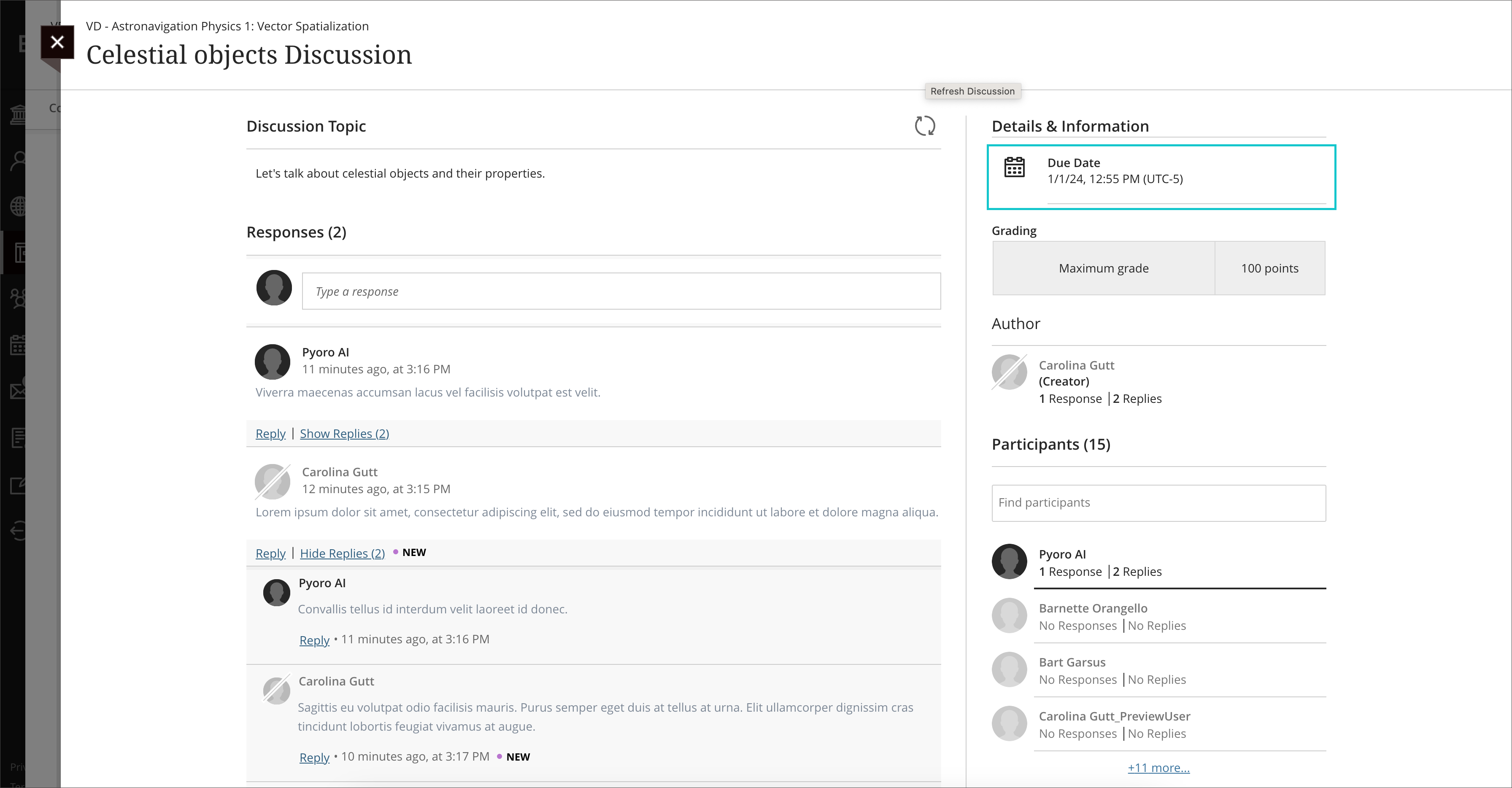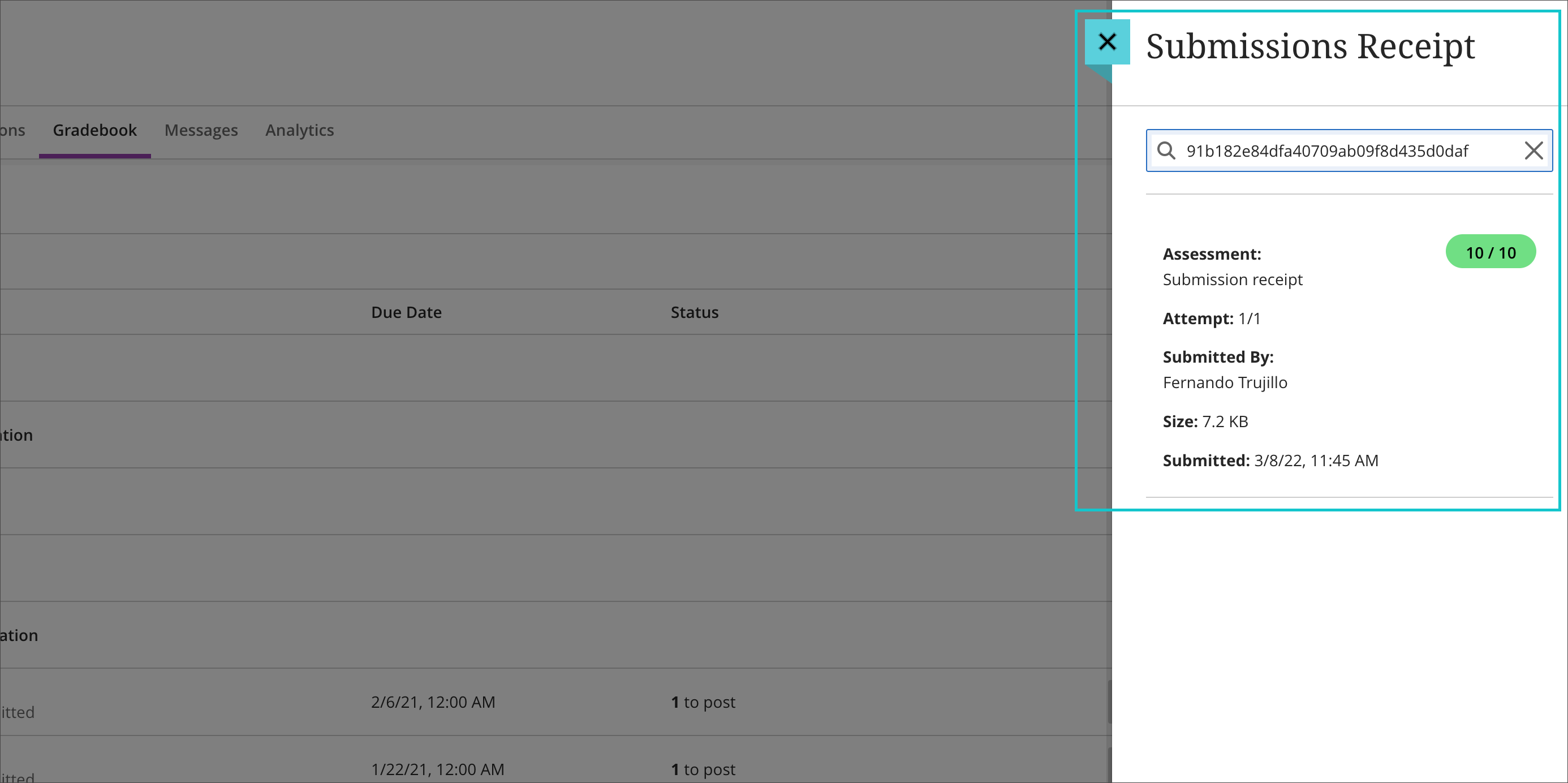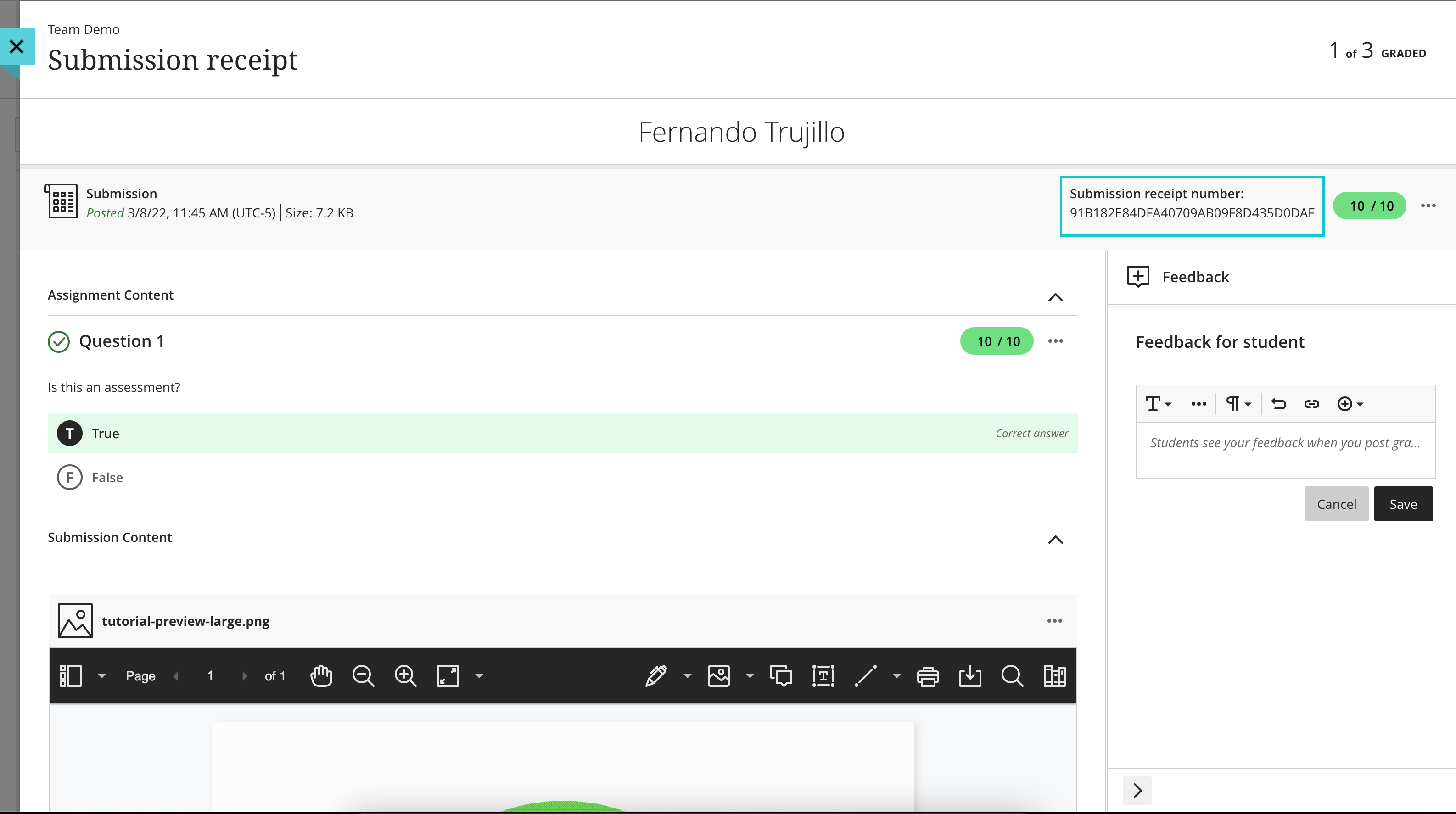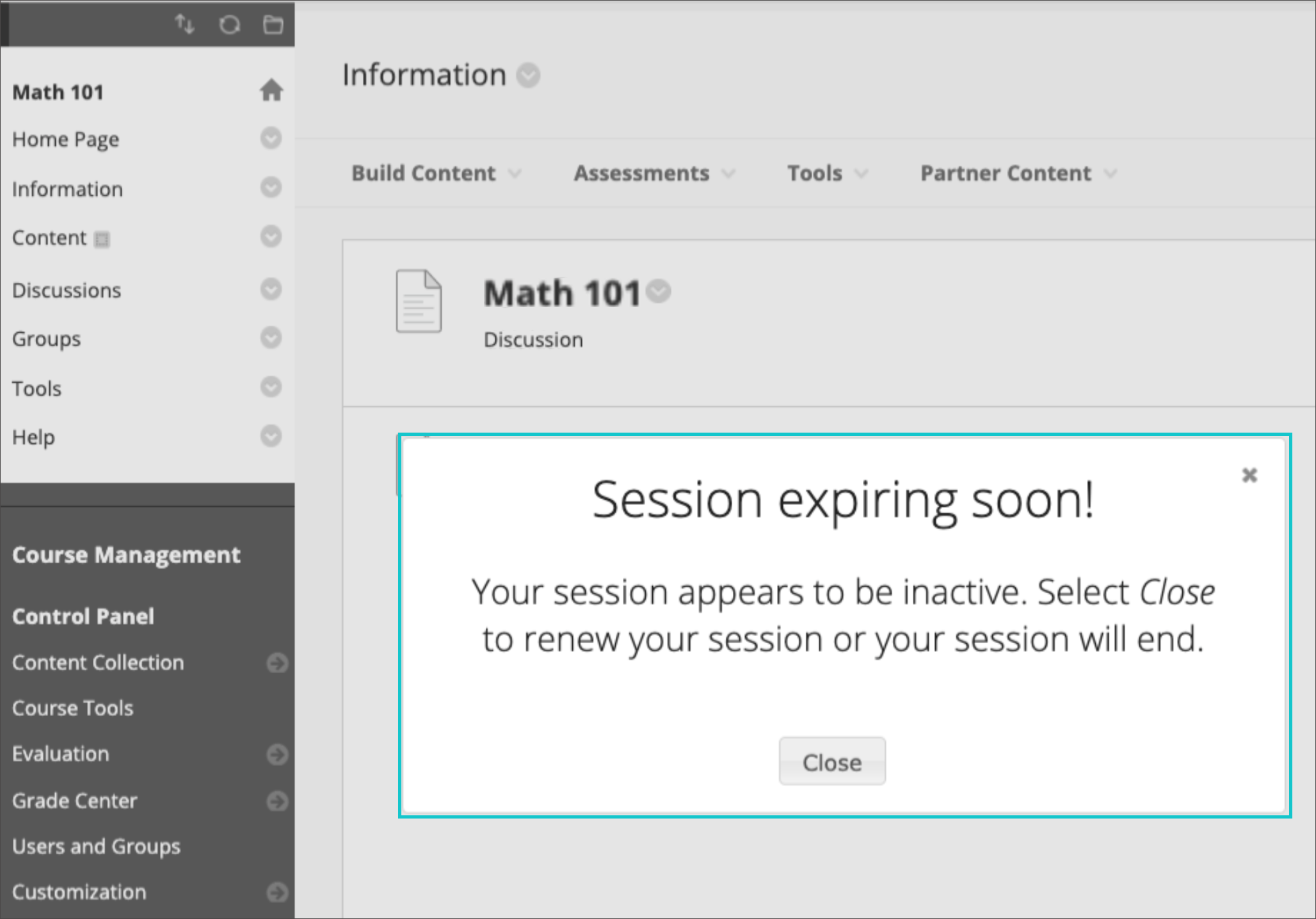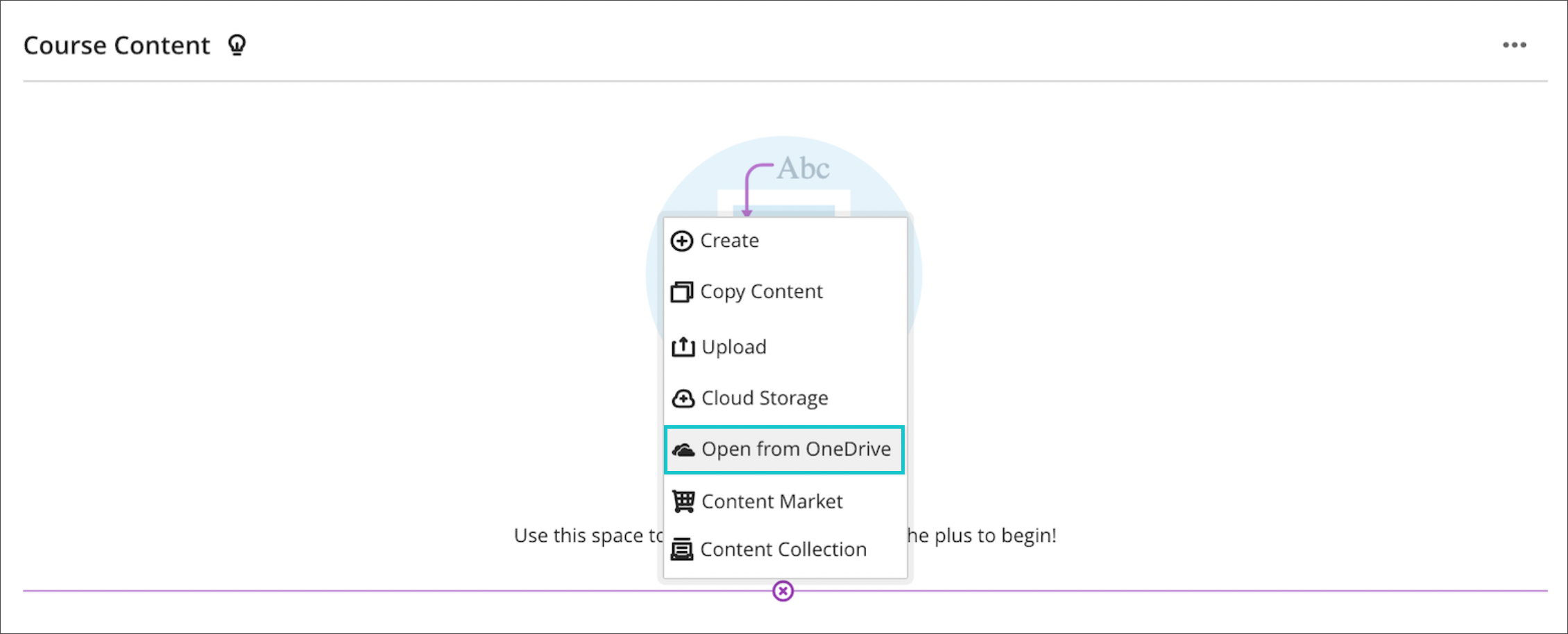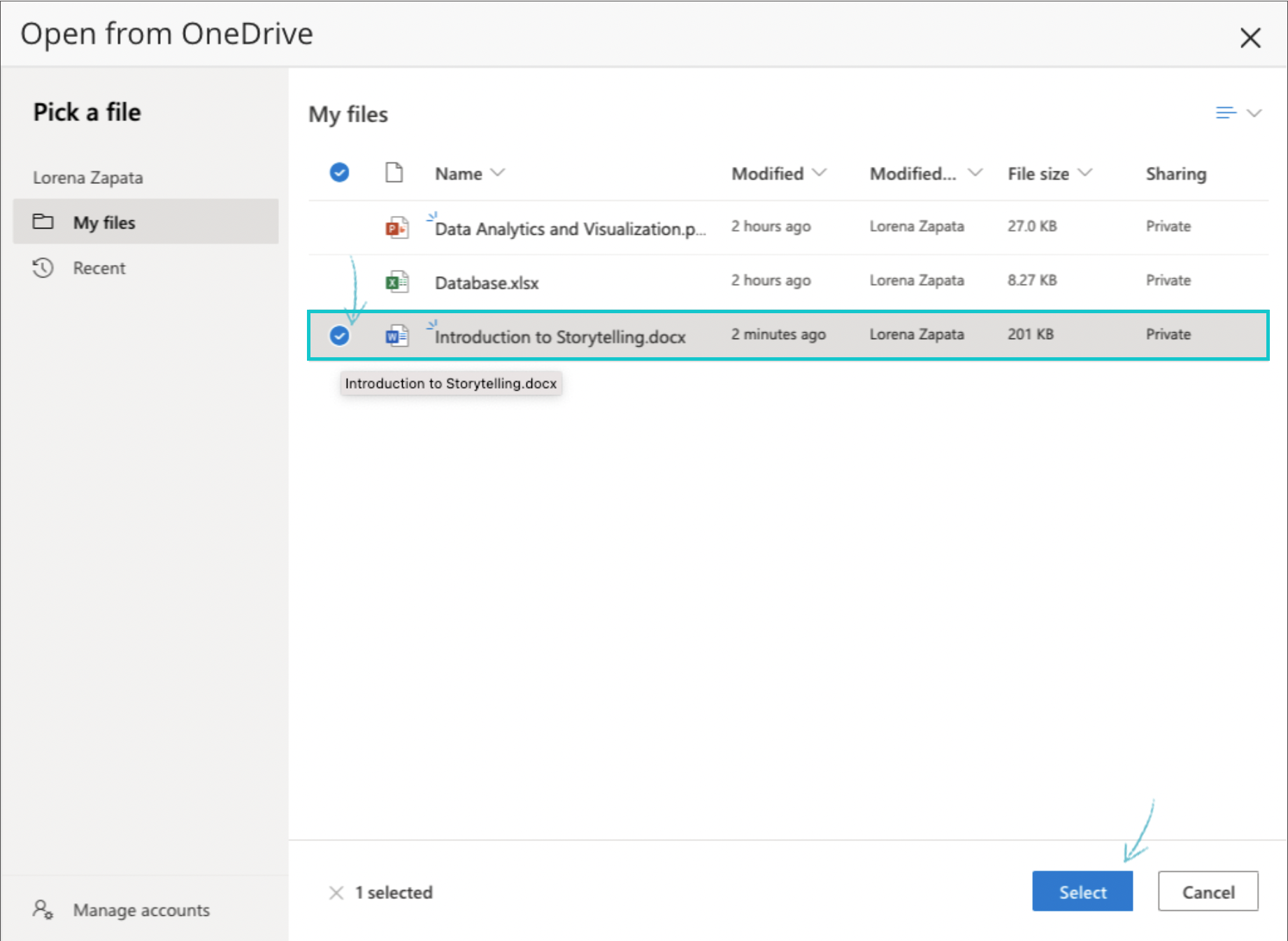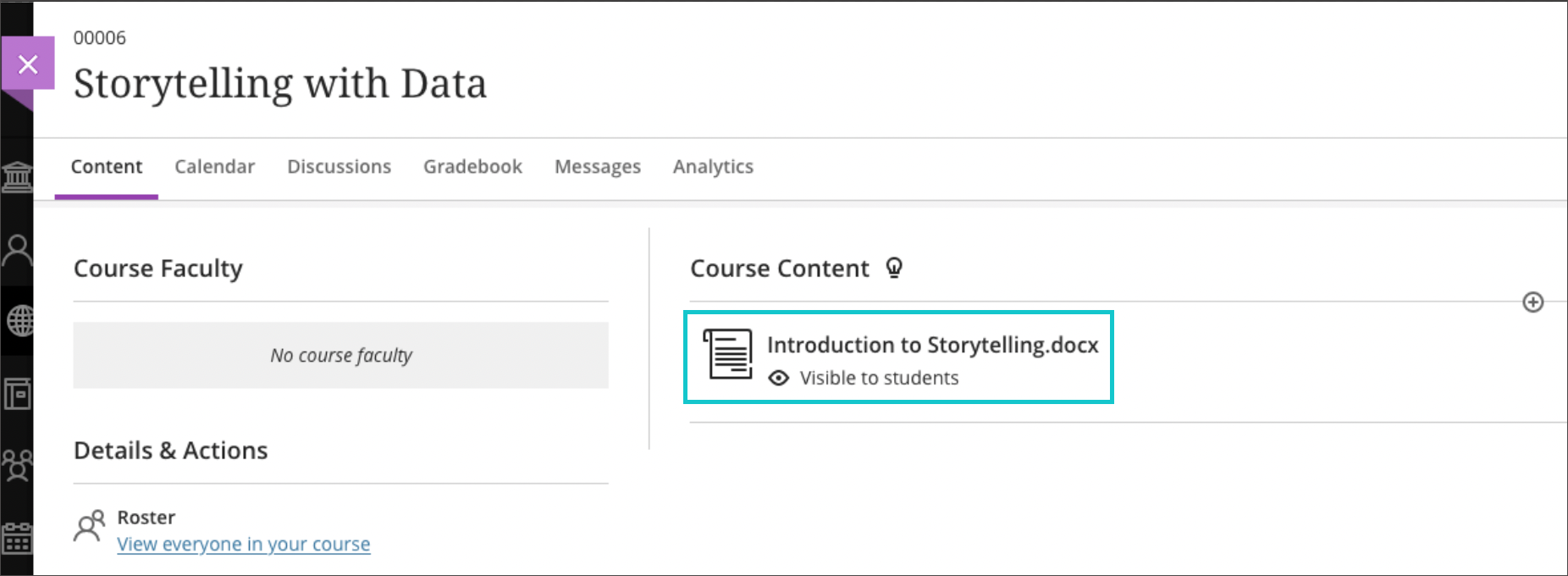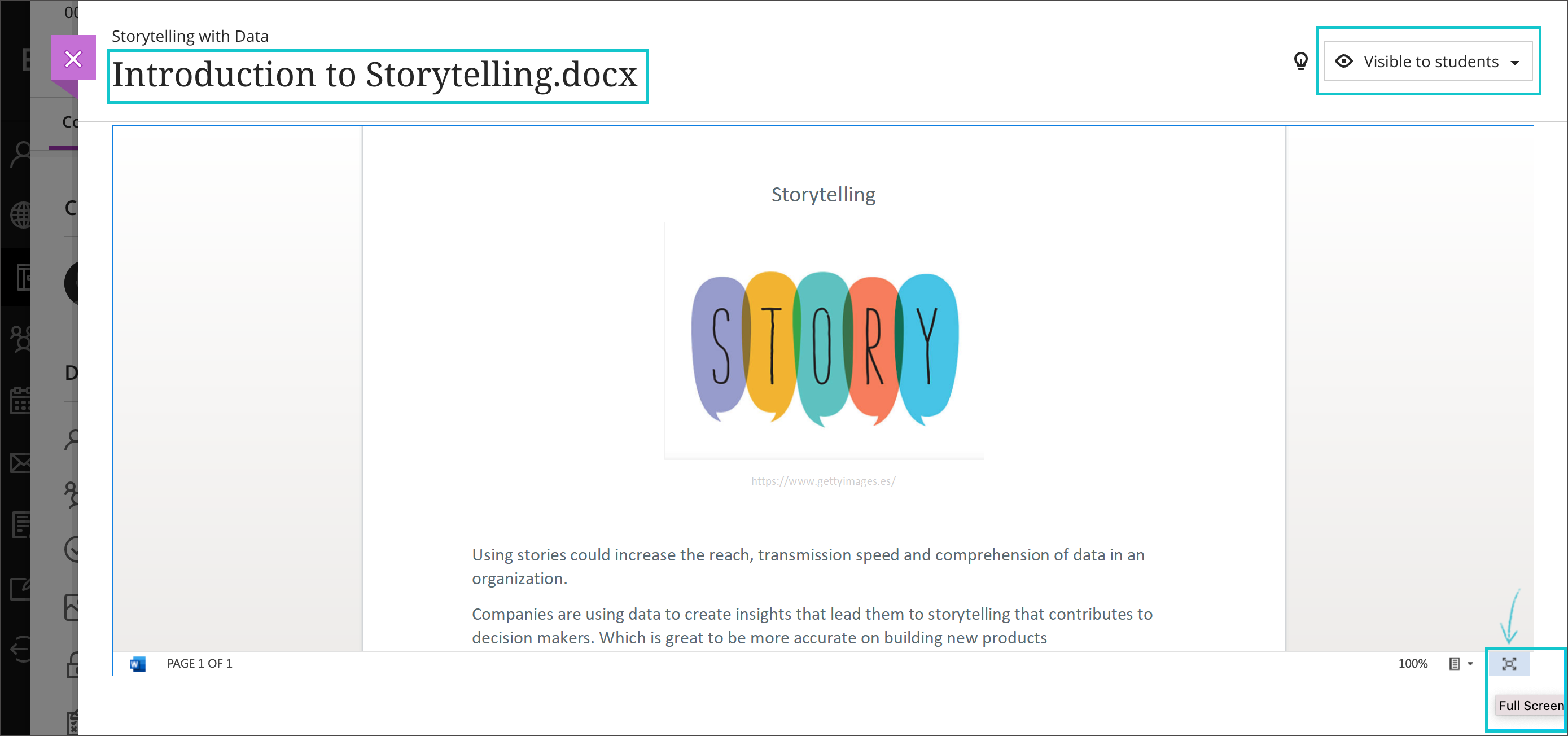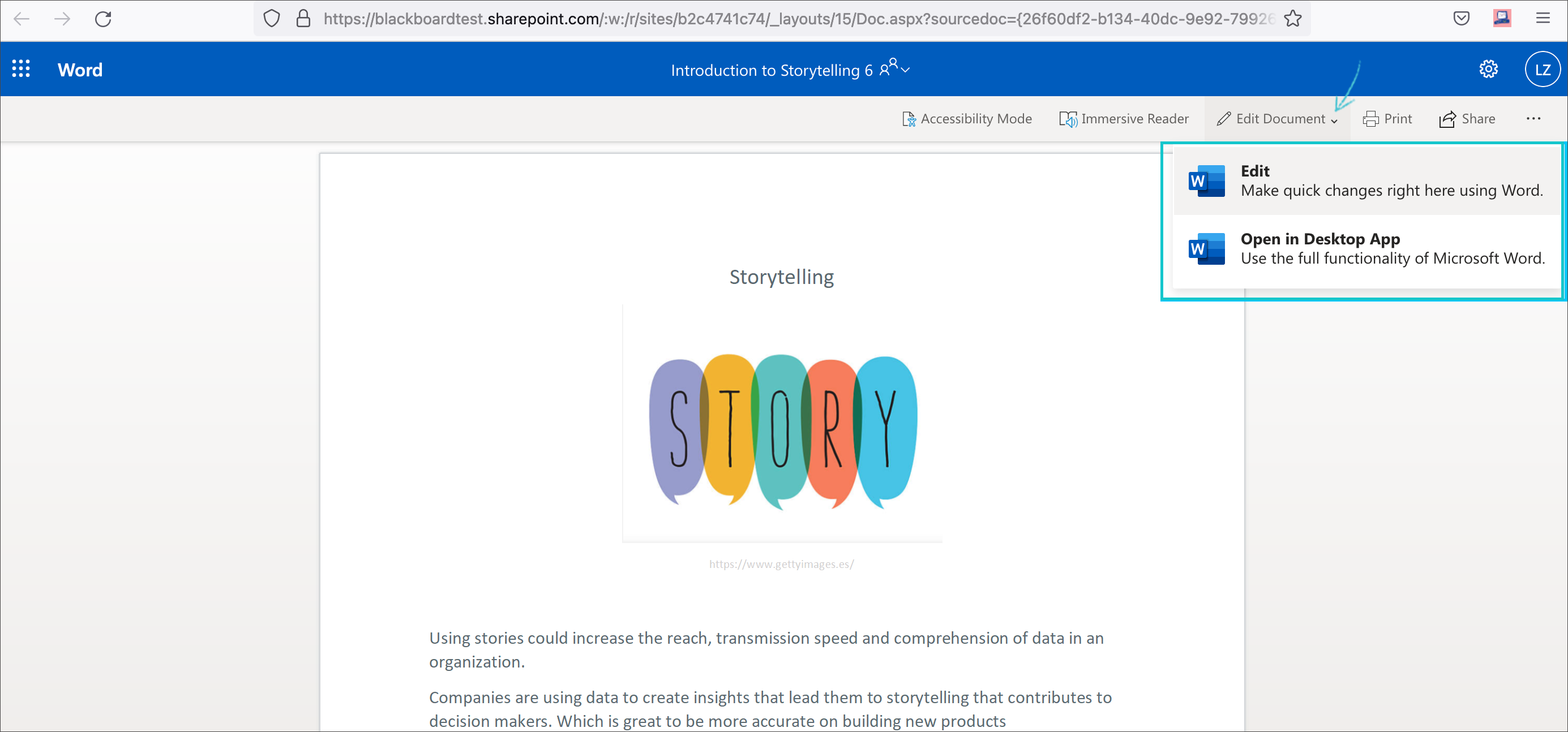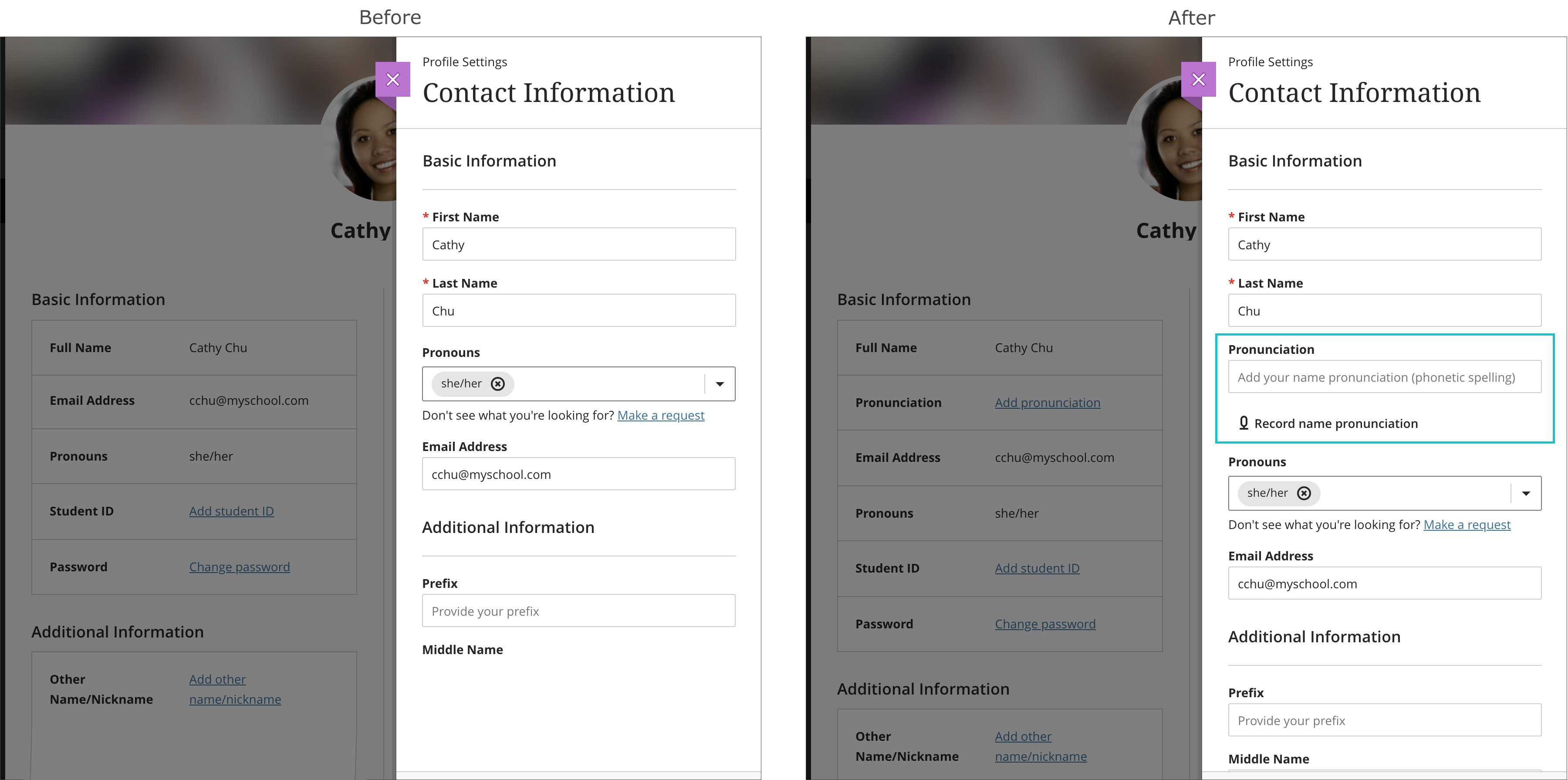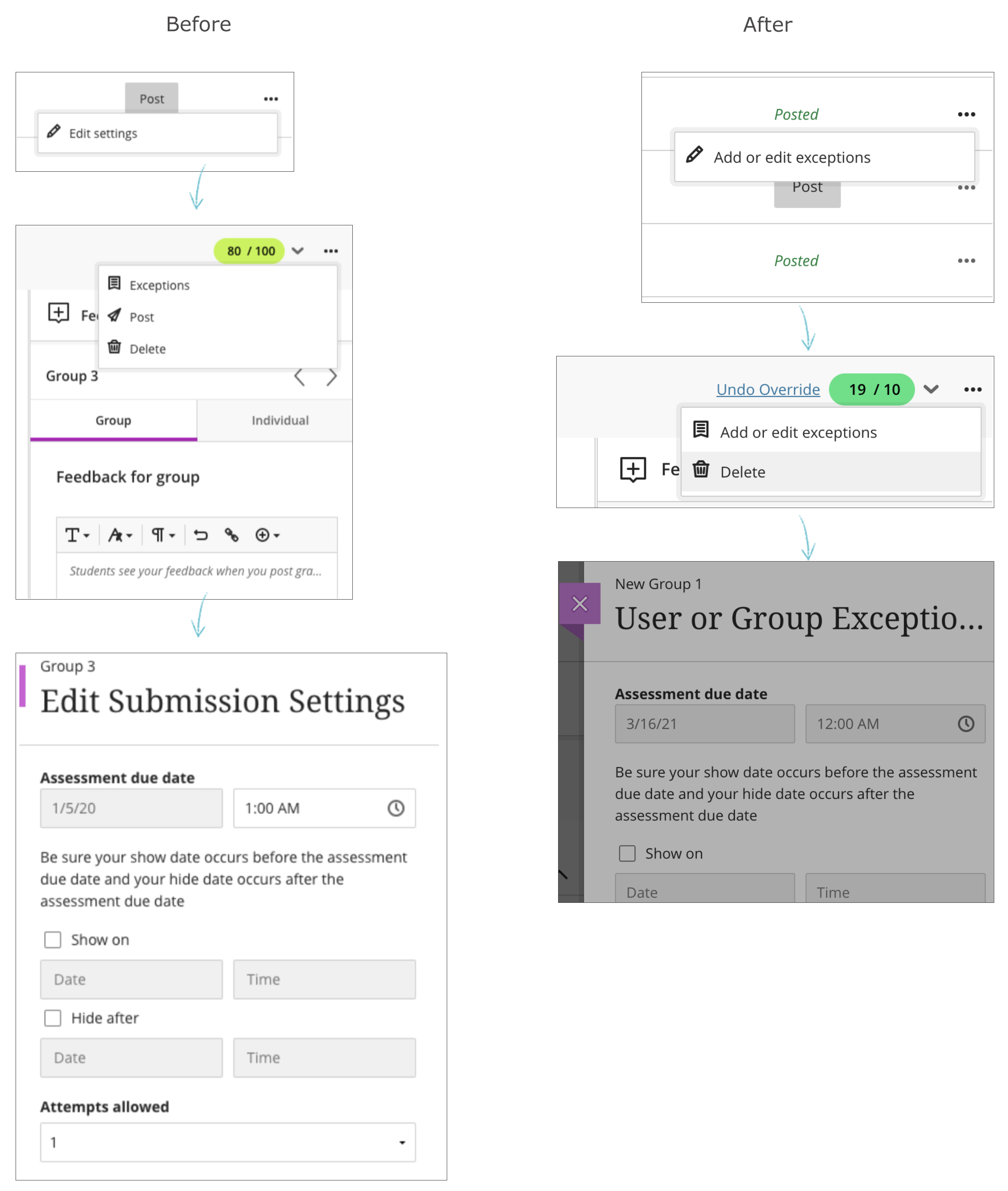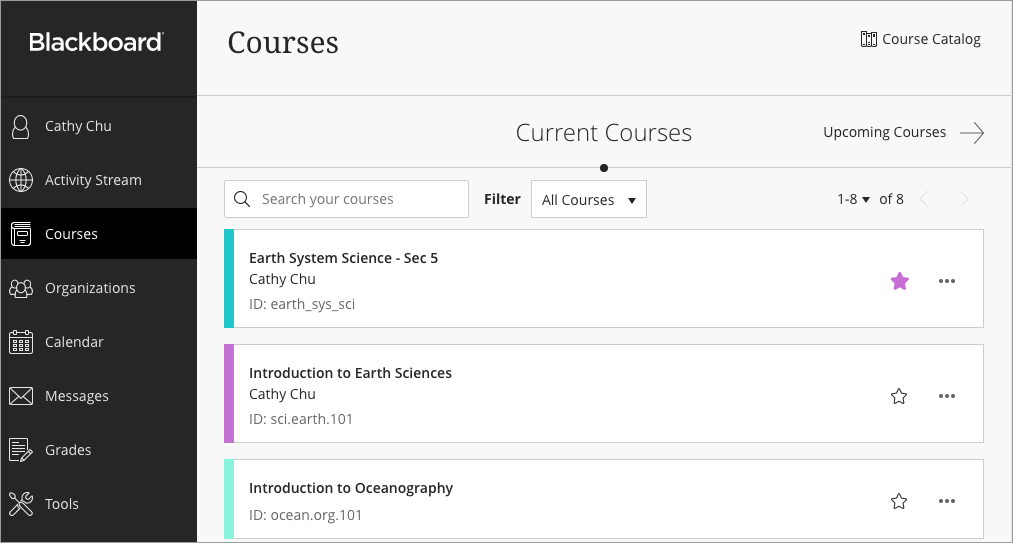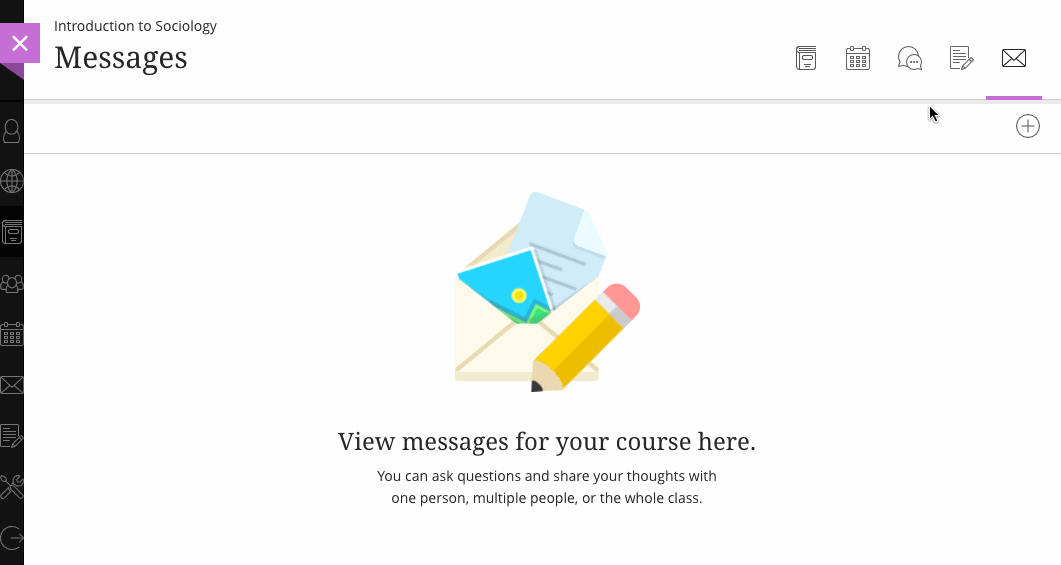Release Notes for 3900.54 (December 1, 2022)
Blackboard has released notes on its latest service pack.
Icon Display and Synchronization for 3rd Party App Content (LTI)
Content from third-party apps are a significant portion of materials and activities in many courses. Generic icons for these materials made it difficult for users to understand their purpose. Now unique icons can be displayed for each third-party content type. These icons can be set by the tool provider or by the institution administrator. When an icon is not set, third-party contents show a generic icon.
Release Notes for 3900.52 (November 1, 2022)
Blackboard has released notes on its latest service pack.
Content Areas Display LTI Tool Icon
Inclusion of learning tools is important to some instructors. These tools help provide diverse and engaging course content. In the past, the icons for LTI tools were not meaningful for students and instructors. Now administrators can link LTI tools to appropriate icons. This provides users with greater confidence as they engage with LTI tools in the course.
Unread Messages indicator for Courses and Organizations
In the past it was difficult for users to know which courses and organizations contained unread messages. Now there is an unread messages indicator for courses and organizations on the Messages tab in the Ultra Base Navigation. This indicator helps users know where to direct their attention.
Release Notes for 3900.50 (October, 2022)
Blackboard has released notes on its latest service pack.
The October 2022 - 3900.50 release is complete with features in four areas:
- assessment and grading;
- richer course and content design;
- integration, extension, and management; and
- course upgrading.
These improvements primarily impact instructors and students. Some features do require administrative action.
Instructors:
Instructors and students:
Students:
All users:
Release Notes for 3900.48 (September, 2022)
Blackboard has released notes on its latest service pack.
The September 2022 - 3900.48 release is complete with features in four areas:
- assessment and grading;
- richer course and content design;
- diversity, equity, and inclusion; and
- integration, extension, and management.
These improvements primarily impact instructors and students, but value is truly added for all users. Some features do require administrative action.
Instructors:
Instructors and students:
Students:
All users:
Release Notes for 3900.44 (July 7, 2022)
Blackboard has released notes on its latest service pack.
Copy Question Banks - Instructors spend a great amount of time building and refining assessment questions. Reusing these questions across courses is of utmost importance. Now instructors can copy question banks from Original and Ultra courses. This saves time and provides greater efficiency.
From the Copy Content menu, instructors may select the Question Banks folder from the desired course. To copy all banks the instructor may select the checkbox for the Question Bank folder.
To copy individual banks the instructor may select the Question Banks folder to open it. Select the checkbox for each bank to copy.
Copied Question Banks appear in the Question Banks area. Select 'Manage banks' in the Details & Actions menu to review all question banks in the course.
Personal Pronouns & Pronunciation - This release continues to deliver on planned diversity and inclusion improvements. Institutions can allow users to express their personal pronouns. This fosters greater respect among students and with faculty.
Institutions can also enable name pronunciation. Users can add text guidance to describe the pronunciation of their names for other users. Users can record the pronunciation of their names. The recording tool counts down to when the recording begins. The recording may be up to 20 seconds long. For accessibility reasons, text guidance must be allowed if name recording is enabled. Recordings are compressed and included in storage use calculations.
If a user has pronoun or pronunciation information, it is displayed on a profile card. Selecting any avatar icon in Original Course View displays the profile card. All avatars are selectable in user lists, course tools, and grading workflows.
Known issue in Safari browsers: There is a known issue creating or playing pronunciation recordings in Safari. The issue is because of a mismatch of compression codecs that Safari supports.
Release Notes for 3900.41 (June 23, 2022)
Blackboard has released notes on its latest service pack. None relate to user experience in Original Course View.
Release Notes for 3900.46 (August 4, 2022)
Blackboard has released notes on its latest service pack.
Microsoft OneDrive: Create a Collaborative Document
Collaborative documents provide students opportunities to engage with one another and course content. Instructors can now create a Microsoft OneDrive collaborative document in the Ultra and Original Course Views.
Supported file types:
- Microsoft Word
- Microsoft Excel
- Microsoft PowerPoint
An instructor can choose to create an item or edit an existing item and select the + symbol from the content editor. Select the "Microsoft Cloud Collaboration document" to continue.
Instructors may need to sign into a Microsoft account to continue.
Instructors can select an existing document or create a new file for collaboration.
All student members of the course can access the file.
Students select "Edit Document" to begin collaborating on the document.
Microsoft Teams Meetings
Impact: Instructors, Students, and any course role with privileges to engage and access Teams meetings
Microsoft Teams supports communication and collaboration for instructors and students. Now Microsoft Teams Meetings seamlessly integrates in Ultra courses. In the Original Experience and Original course view, users may access Teams Meetings from the Course Tools.
This integration includes easy access recordings and options to manage meeting settings. In addition, and for the Ultra course view only, we built Teams Meetings into the existing Teams classes integration and data sync process. This allows instructors to access the Ultra course roster while scheduling meetings.
With this integration, instructors will be able to:
- Schedule new or reoccurring Teams Meetings
- Invite specific users from the course or the entire course
- Access recordings
- When integrated with Teams Classes, support scheduling of Teams Meetings for dedicated Teams channels (Ultra course view only)
- All scheduled Teams Meetings will populate in the Teams and Outlook calendar
This integration is available on both the desktop and mobile app. The integration supports access to Teams from within the Teams app. Users can also access Teams Meetings from the Original course view. Teams Meetings may be used as a replacement to the existing Microsoft Teams meeting scheduler
Unified Blackboard App
In the past we had two separate mobile apps: the Blackboard App and the Blackboard Instructor App. The two apps caused confusion for many instructors. They did not realize that they needed to use a different app to manage their courses.
With this release, we are consolidating to a single app for both instructors and students. The user experience will change based on the user’s role within a course. Instructors can use the updated Blackboard app for both Original and Ultra courses.
File Upload Indicator for Original Course View
Blackboard Learn SaaS, Learn 9.1
Original Experience
Original Course View
Impact: All users
Users sometimes upload large files or have slow upload speeds. In Original Course View, it may not be clear to users that anything is happening. Some pages in Original Course View will now display a file upload indicator after users submit. We added this upload animation to four course tools where large file uploads are most common. Other pages stay the same. The upload indicator will now appear on these pages:
- Assignment Submission
- Content Item
- Discussion Board Thread or Reply
- SCORM
Image 1. Before – no file upload indicator
Image 2. After – new file upload indicator
Release Notes for 3900.39 (May 5, 2022)
This release features a variety of improvements. Some improvements center on assessment and grading and better, more efficient workflows. Other features focus on refinement based on instructor, student, and administrator feedback.
The May 2022 - 3900.39 release includes several new features.
Instructors:
Instructors and students:
Students:
In response to student feedback, students may now choose to hide the timer in timed tests. This may help to reduce pressure and anxiety during assessments. When students hide the timer, the timer icon stays visible. Students may view the remaining time as needed.
All users:
Release Notes for 3900.37 (April 7, 2022)
Learner support is a key part of exemplary course building and instruction. To better enable instructors to support students, we have expanded submission receipt functionality. For each attempt a student makes, the instructor can search for a receipt confirmation number. This helps instructors find student submissions when extra verification is needed. Using this receipt confirmation number, the instructor can find the following information:
- assessment name
- assessment grade
- the number of attempts for an assessment the student who submitted the assessment
- the size of any file included with the submission; this allows the instructor to insight into what a student has attached for marking
- submission date and time stamp
This information appears on the peek panel for all submitted attempts.
Image 1. Submission date and time stamp, file size, and submission receipt number for all attempts.
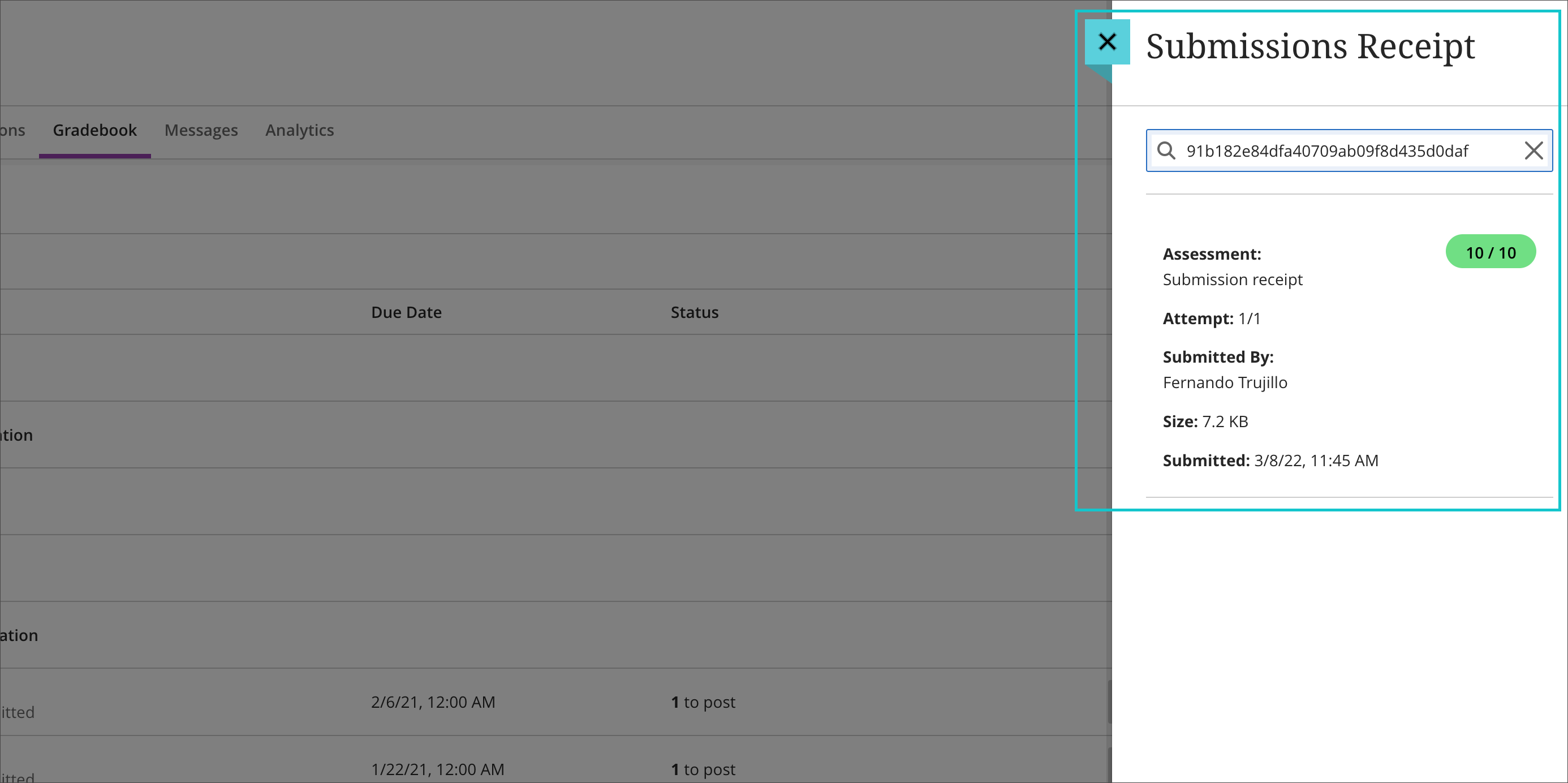
The receipt number and size of any attached files appears at the top of the submission view.
Image 2. Submission receipt number, date and time stamp, and file size on the submission view.
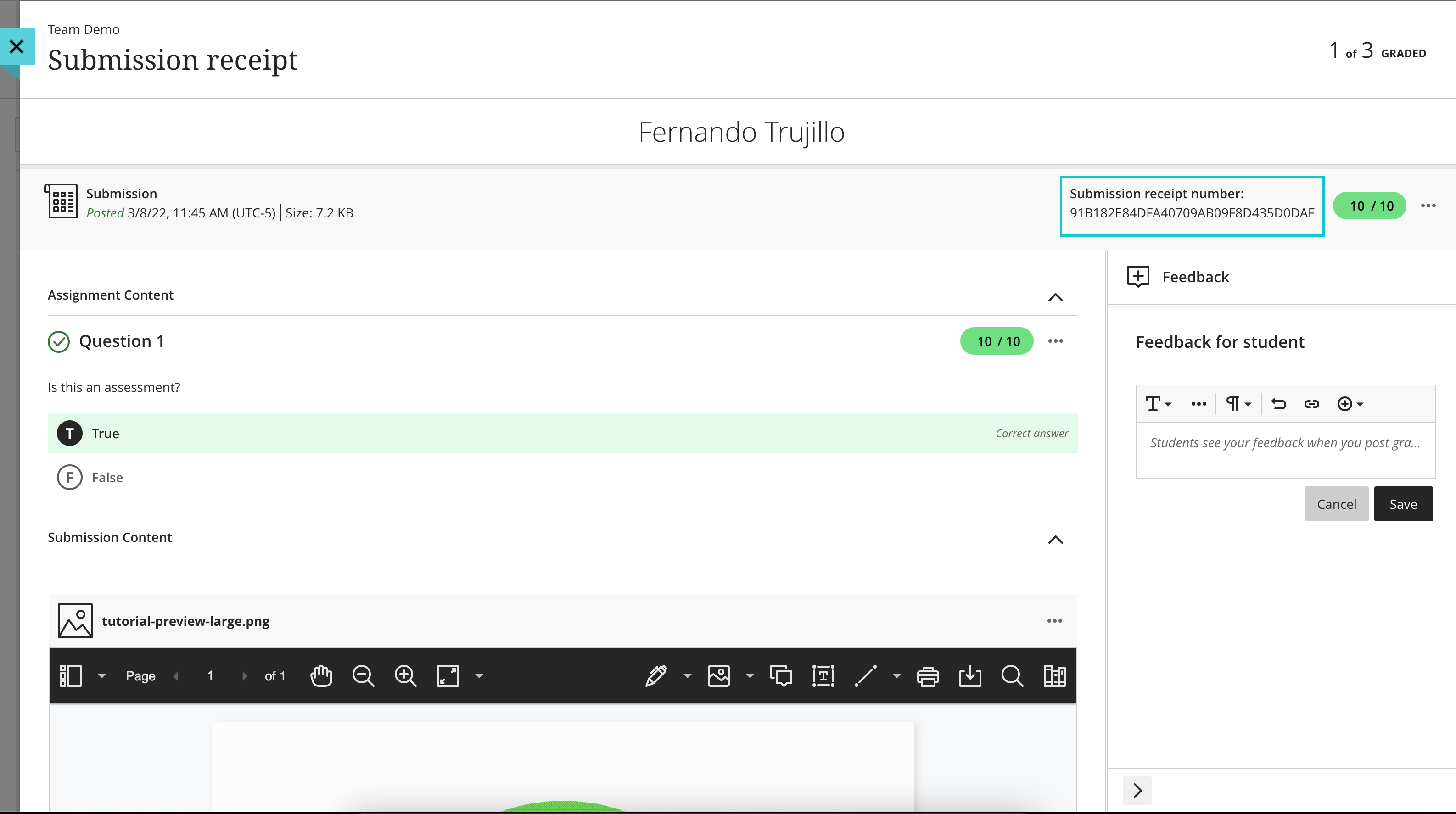
Video: Submission receipt enhancements shows expanded submission receipt functionality for instructors and students.
In-product updates and user engagement surveys - 3900.37
To help users understand changes and effectively use new features, we are introducing in-product updates. Product updates are brief mentions of what is new in the Original Course View. Product updates will vary by role. For example, instructors will have different updates from students.
We strive to be data-informed to help make our products better. Feedback and input from those who use our products every day is a critical part of this process. User engagement surveys are brief polls launched to a small sample of users. Each survey has its own purpose. For example, a survey might ask users to rate their overall experience of a feature or workflow. A user can easily dismiss a survey and will not see the survey again. Only a small set of users will see the survey. The collected feedback will help us improve the product and prioritize our roadmap. We will share survey results with our clients.
For instructors and administrators:
- Product updates and user engagement surveys do not support right to left languages.
- These new settings apply to Base Navigation and include Original and Ultra courses.
- Both options are off by default in the April release. In the May release, the options will be on by default. Administrators will be able to opt out if desired.
- Administrators can define the setting for their institution: Administrator Panel | Configure Ultra Experience.
Session timeout warning for Original Course View
When a user is idle for over three hours the session ends, although your institution may have have a shorter log out for idle behavior. A user must login again to continue to use Learn. If a user saves a page or selects a button, the session refreshes and stays active for three more hours. There can be times a user is working but considered idle.
This happens because the browser is not sending data to Learn. Some examples are when a user is:
- authoring a Discussion Board post,
- authoring an Assignment submission in the text editor in Learn, or
- creating a Content Item.
With this release, users whose session is ending soon will receive a warning. This warning will appear at least six minutes before the session times out. If the user closes the warning before the session ends, the session will extend for three more hours. This is the primary scenario for this improvement. The goal is to help users who have been authoring for an exceptionally long time not to lose their work.
A user away from the computer for an extended time will receive the warning. Yet the user will not be able to extend their session. When the user closes the warning, they will return to the current page instead of returning to the login page. This allows the user to copy anything authored before it is lost. A user in this situation will redirect to the login page when they select any link or button on the page.
Image 1. Session Expiring Soon warning
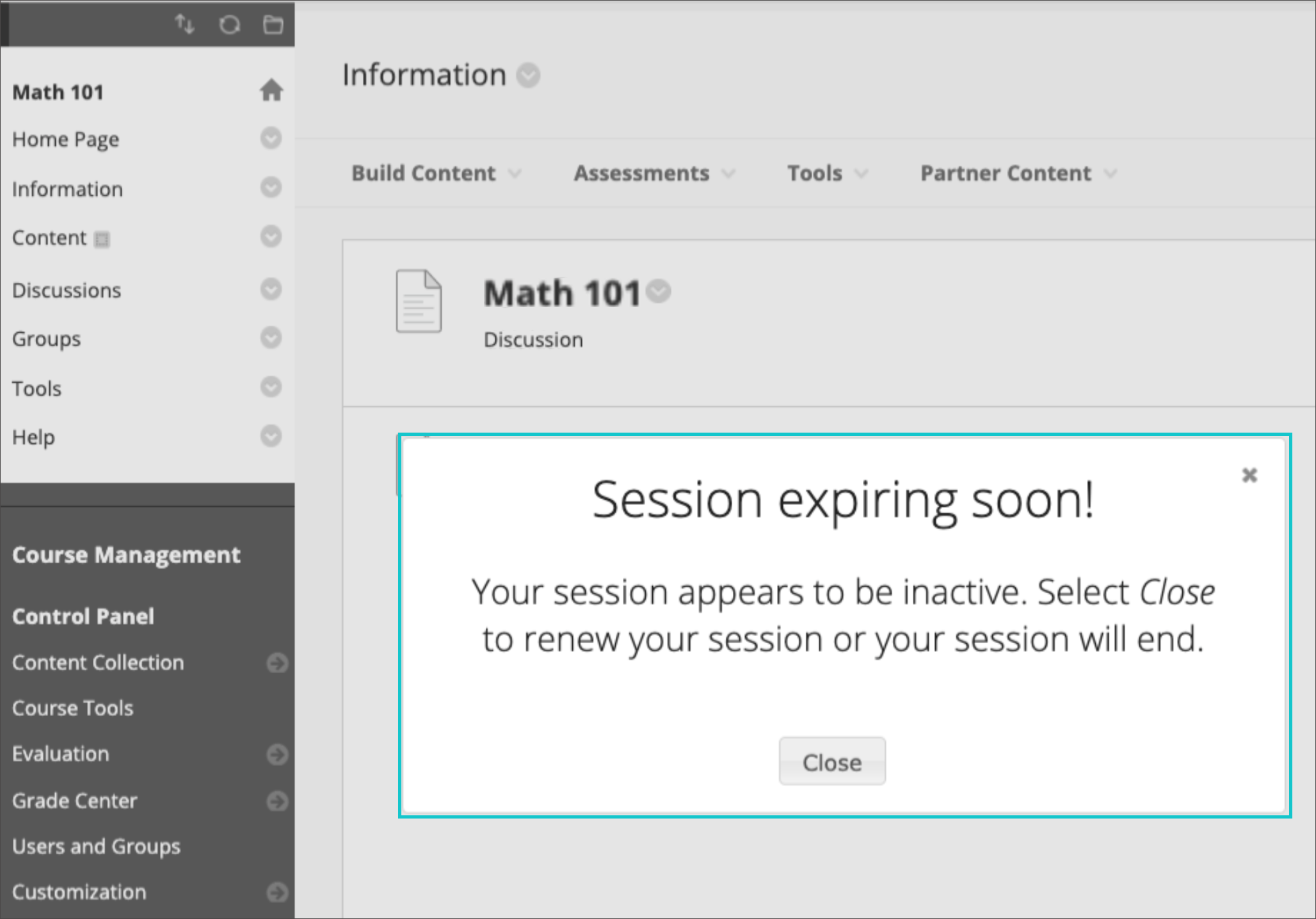
With this release, for a user who was away from their computer for a long time it will be unclear when the warning appeared. Thus, the user will not know if the session renewed or not. We are considering future improvements for session timeout behavior. This release focuses on helping users who have been idle to the server but engaged in authoring content. The goal is to help these users not lose authored content.
Release Notes for 3900.34 (March 10, 2022)
Automatic grades release for 3rd party tools using LTI Advantage - 3900.34.0
We support the latest interoperability standards for adding 3rd-party apps into your courses. We use LTI Advantage from IMS Global. In the past, scores from integrated apps would not auto-post in Ultra Course View. This required instructors to act so students could see their grades.
The specification for LTI Advantage was ambiguous about how to handle grade visibility. We partnered with the IMS organization to update the standard. Now the LTI Advantage / LTI v1.3 tools can define whether grades should auto-post to students.
Updated behavior for tools
- Original Course View: The behavior for LTI Advantage tools remains unchanged. Grades auto-release when the tool sends scores. One exception exists when the Grade Center column is not visible.
New capability for tools
We also now support the ability for an LTI Advantage tool to manage the release of grades. When appropriate, grades auto-post to students.
- Original Course View: If a tool sets that grades should not auto-post, scores sent to the Learn Grade Center appear behind a “Needs Grading” status indicator. Students and instructors see that students have submitted work but not the result. When the tool releases grades, all students will see their scores.
The improvements in this release are specific to LTI Advantage/LTI 1.3 tools. Behavior for older LTI 1.1 tools remains unchanged.
Microsoft OneDrive - Document Linking - 3900.34.0
We have partnered with Microsoft to create a new LTI integration for OneDrive. Once enabled, this integration can be accessed within the Original Course View. This new intuitive workflow allows instructors to add OneDrive files to:
- the Course Content area
- Learning Modules
- Folders
Document linking for Microsoft OneDrive is important for many reasons.
- Document linking provides a link to a document instead of duplicate copies of a file in courses. This helps reduce storage space used.
- Linking allows instructors to edit a single document. All links to the file reflect the most current version of the document. This approach provides greater efficiency and saves the instructor time.
- The OneDrive integration enables instructors to edit the file from an Original course. This is a time saver for instructors.
- Instructors access and manage OneDrive storage from within Learn. This provides a centralized and at-your-fingertips location for access and management.
- Students can access and manage their own OneDrive storage from within Learn. Students can submit content from OneDrive using the rich text editor in Learn. This option provides greater choice and flexibility for content sharing.
The instructor may need to sign into a Microsoft account to view and select files. After adding the OneDrive file, the instructor may rename the file link in the course. The instructor can control the student visibility/availability setting. The instructor can enter full screen to edit the content of the file. When selecting this option, a new browser tab opens, and the file will be editable.
Figure 1. Add a OneDrive file to the Course Content.
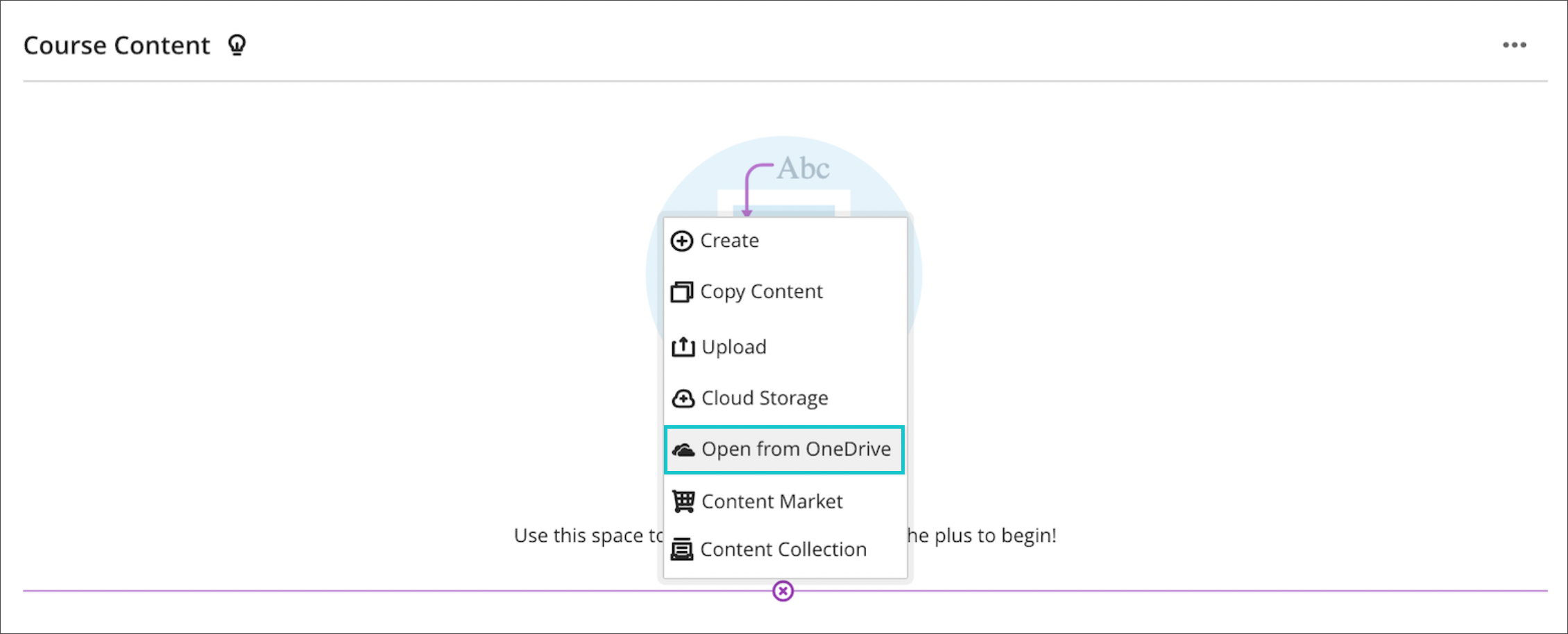
Figure 2. Select the OneDrive file.
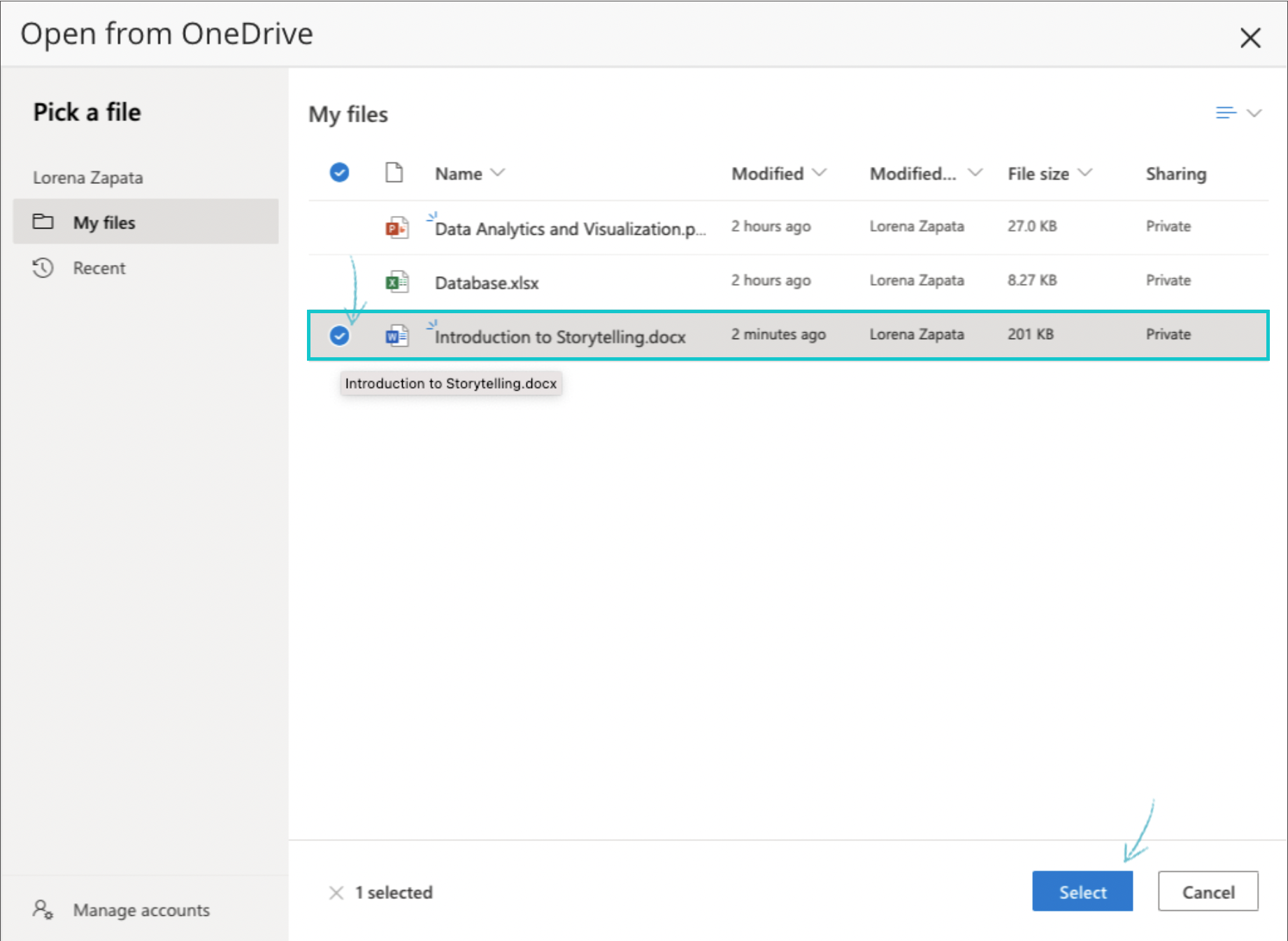
Figure 3. To change the name of the file and set visibility, select the file.
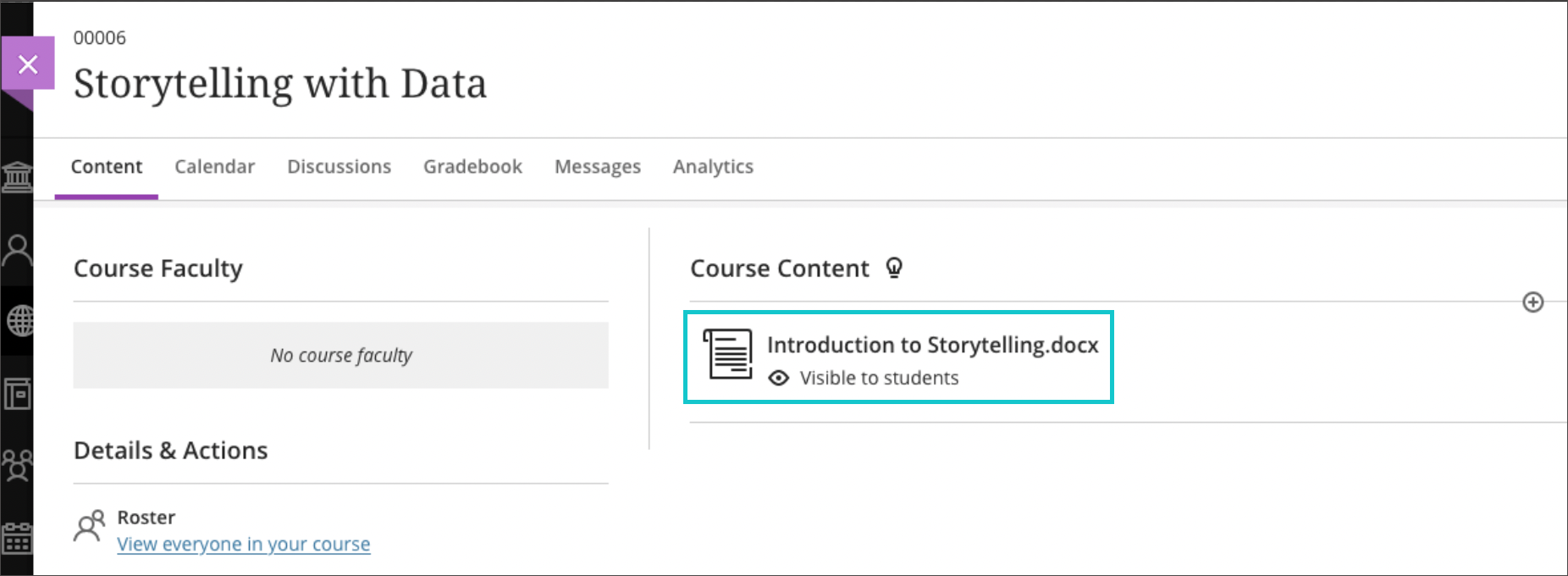
Figure 4. After changing the title and visibility, the instructor can modify the contents of the file by selecting the "Full Screen" option.
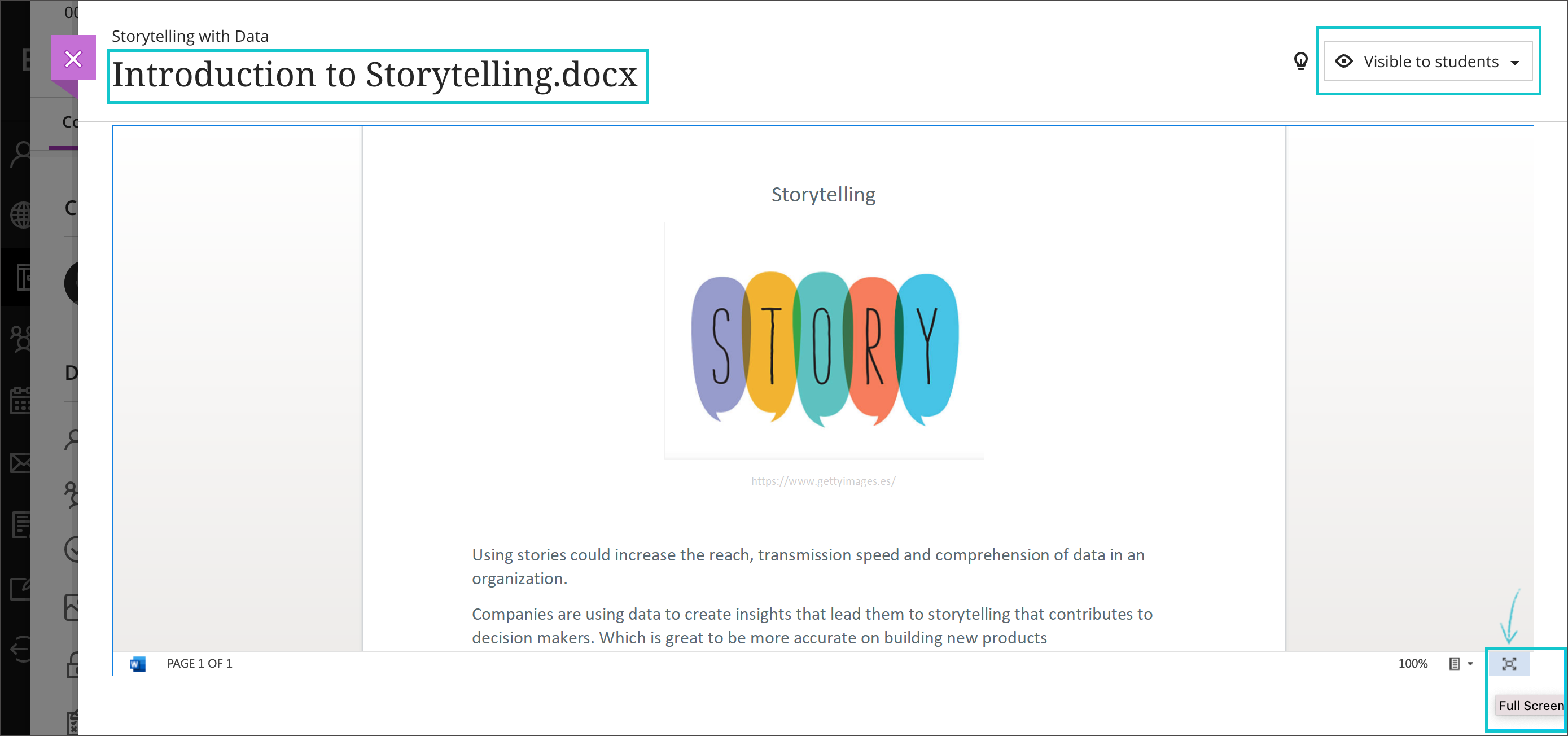
Figure 5. The instructor can make edits as desired.
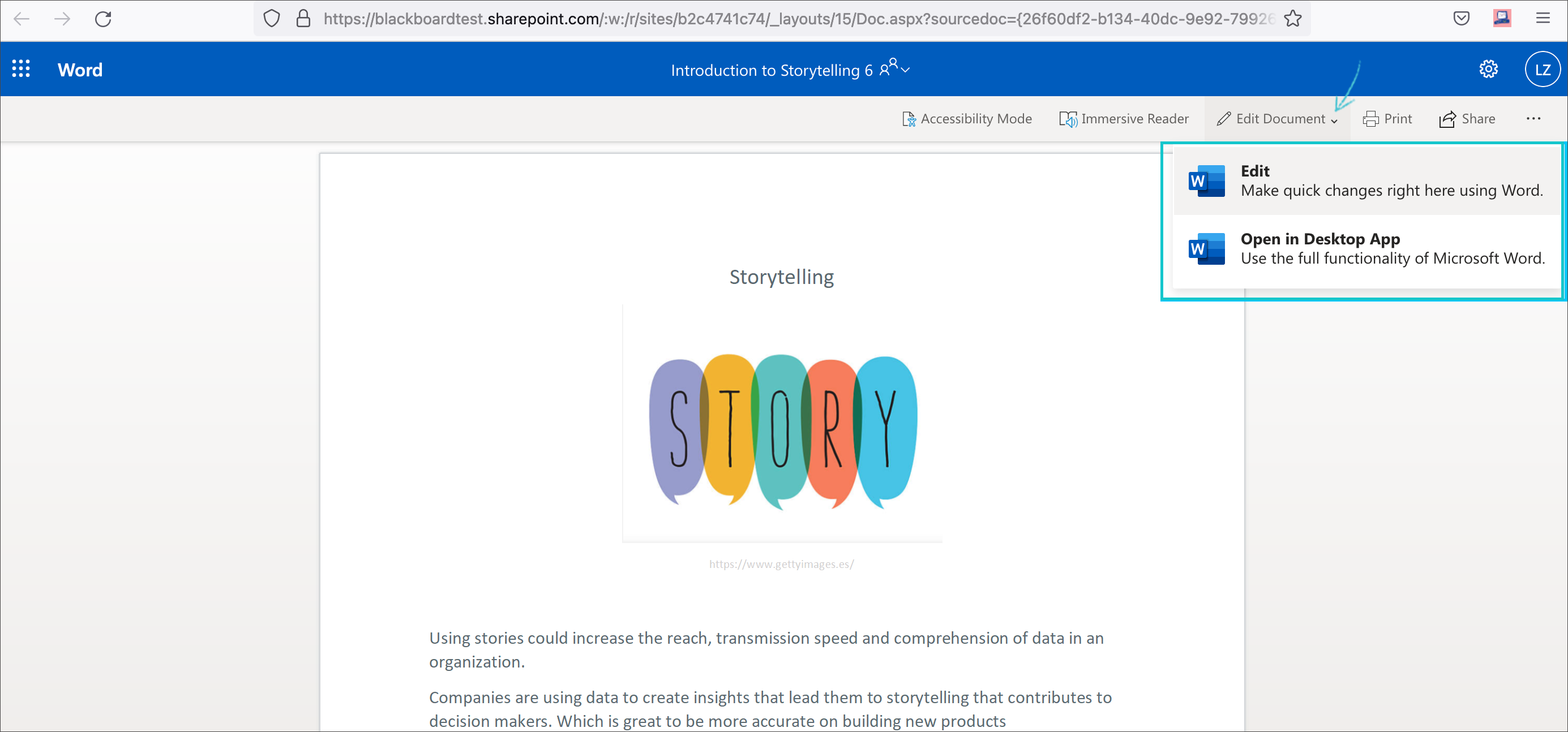
The student has a read-only view of the file in the course.
Other existing LTI options in the course remain unchanged:
- Rich text editor (Ultra and Original)
- Build Content (Original)
- Course Tools (Original)
Release Notes for 3900.28 (March, 2022)
Automatic grades release for 3rd party tools using LTI Advantage - 3900.34.0
Blackboard Learn SaaS, Learn 9.1 MH/SH
Original & Ultra Experience, Original & Ultra Course Views
Impact: Instructors and Students
We support the latest interoperability standards for adding 3rd-party apps into your courses. We use LTI Advantage from IMS Global. In the past, scores from integrated apps would not auto-post in Ultra Course View. This required instructors to act so students could see their grades.
The specification for LTI Advantage was ambiguous about how to handle grade visibility. We partnered with the IMS organization to update the standard. Now the LTI Advantage / LTI v1.3 tools can define whether grades should auto-post to students.
Updated behavior for tools
- Ultra Course View: We now default to auto-post grades for LTI Advantage tools. Instructors will not have to remember to post grades. One exception exists when a tool indicates that grades should not post to students.
- Original Course View: The behavior for LTI Advantage tools remains unchanged. Grades auto-release when the tool sends scores. One exception exists when the Grade Center column is not visible.
New capability for tools
We also now support the ability for an LTI Advantage tool to manage the release of grades. When appropriate, grades auto-post to students. TurnItIn, for example, plans to use this approach in an upcoming release.
- Ultra Course View: If a tool sets that grades should not auto-post, scores sent to the Learn Gradebook only display to instructors. Instructors can choose to post grades for students, or the tool can auto-release grades later.
- Original Course View: If a tool sets that grades should not auto-post, scores sent to the Learn Grade Center appear behind a “Needs Grading” status indicator. Students and instructors see that students have submitted work but not the result. When the tool releases grades, all students will see their scores.
The improvements in this release are specific to LTI Advantage/LTI 1.3 tools. Behavior for older LTI 1.1 tools remains unchanged. For older LTI 1.1 tools in Ultra Course View, new scores sent from tools are always auto posted.
For developers and tool providers: LTI Advantage has a new Line Item attribute - gradesReleased. You can specify it in a Deep Linking message or an Assignment and Grades service call. You only need to update your tool if you want to send scores to Learn but release them to students later. The default value for gradesReleased is true if you do not specify the attribute. When set to false, students will not see scores sent to the gradebook. When the attribute is true, students see current scores and future updates. If you use the gradesReleased=false attribute and want to maintain compatibility with Original Course View, you will need to manage the release of grades. Instructors do not have a post action in Original Course View to release grades. Instructors do have the post action in Ultra Course View.
Microsoft OneDrive - Document Linking - 3900.34.0
Blackboard Learn SaaS
Ultra Experience, Ultra Course View
Impact: Instructors and Students
We have partnered with Microsoft to create a new LTI integration for OneDrive. If enabled, this new, intuitive workflow allows instructors to add OneDrive files to:
- the Course Content area
- Learning Modules
- Folders
The instructor may need to sign into a Microsoft account to view and select files. After adding the OneDrive file, the instructor may rename the file in the course. The instructor may also set student visibility. To edit the content of the file, the instructor may enter full screen. A new browser tab opens, and the file is now editable.
Figure 1. Add a OneDrive file to the Course Content.
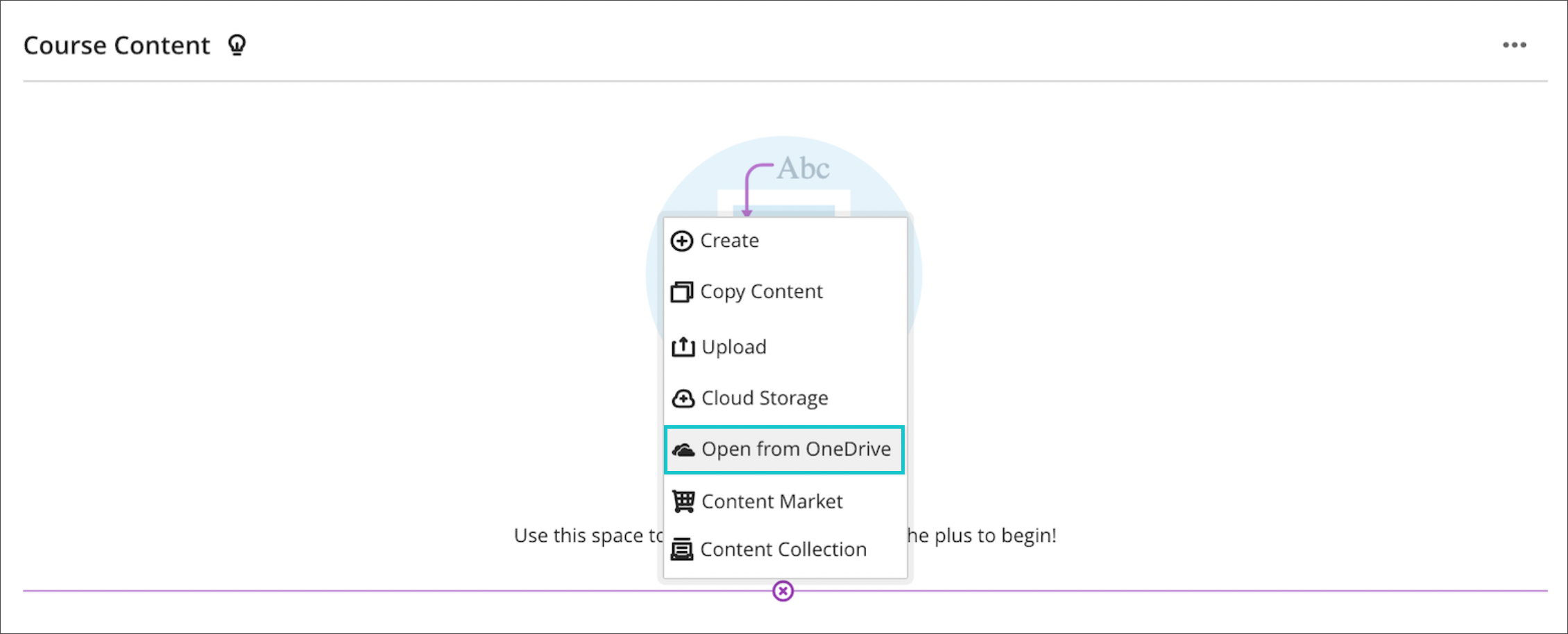
Figure 2. Select the OneDrive file.
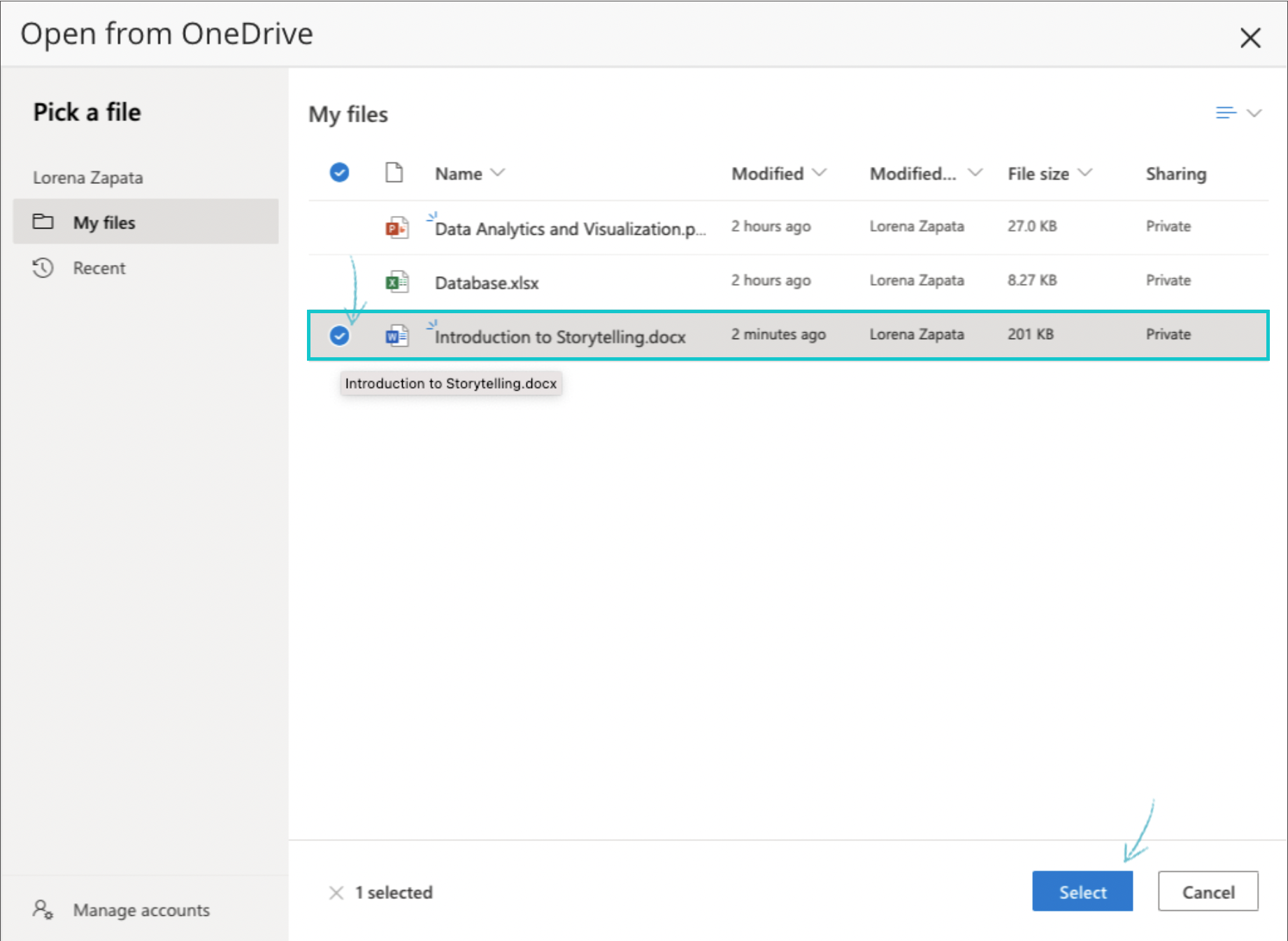
Figure 3. To change the name of the file and set visibility, select the file.
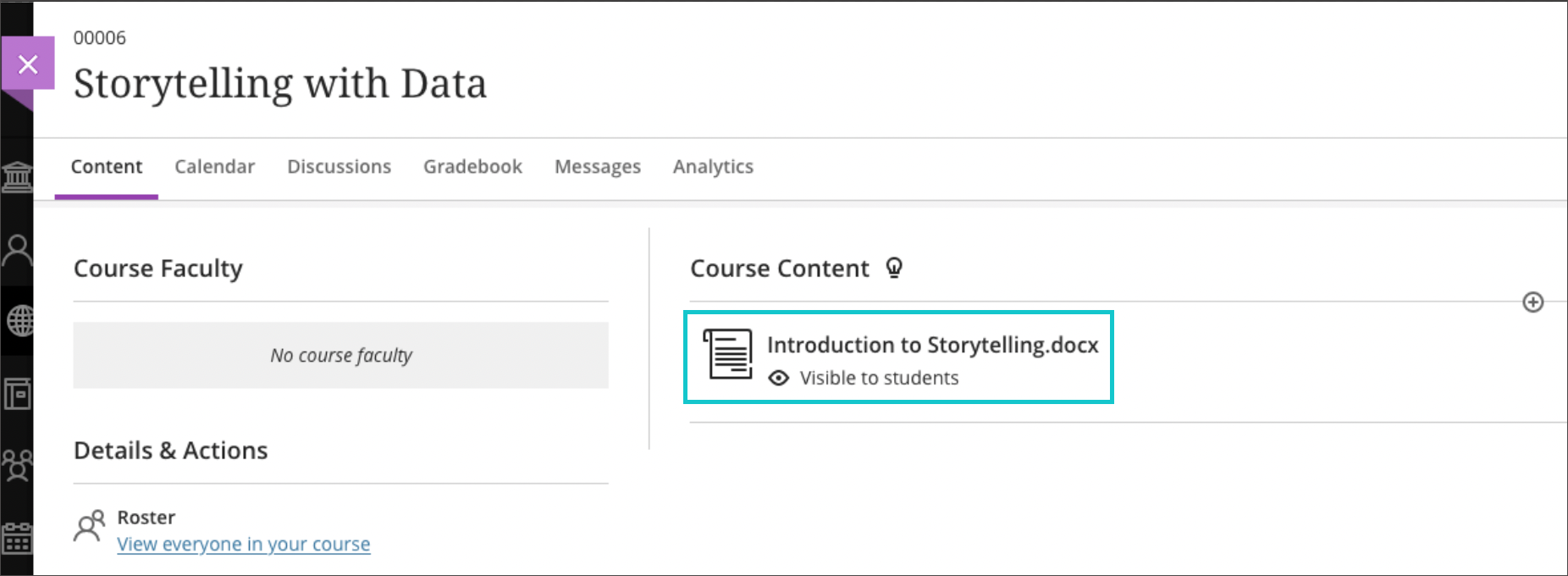
Figure 4. After changing the title and visibility, the instructor can modify the contents of the file by selecting the "Full Screen" option.
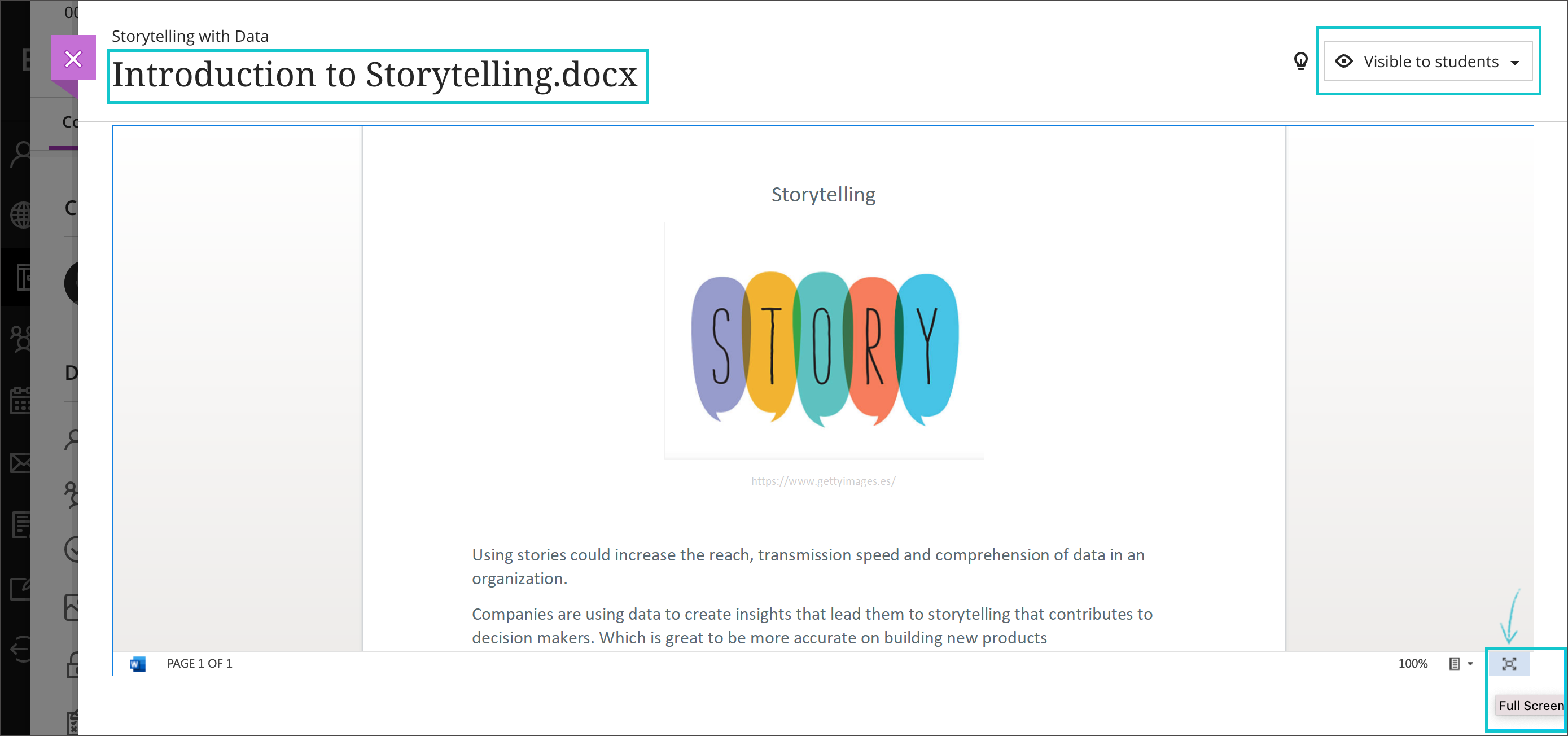
Figure 5. The instructor can make edits as desired.
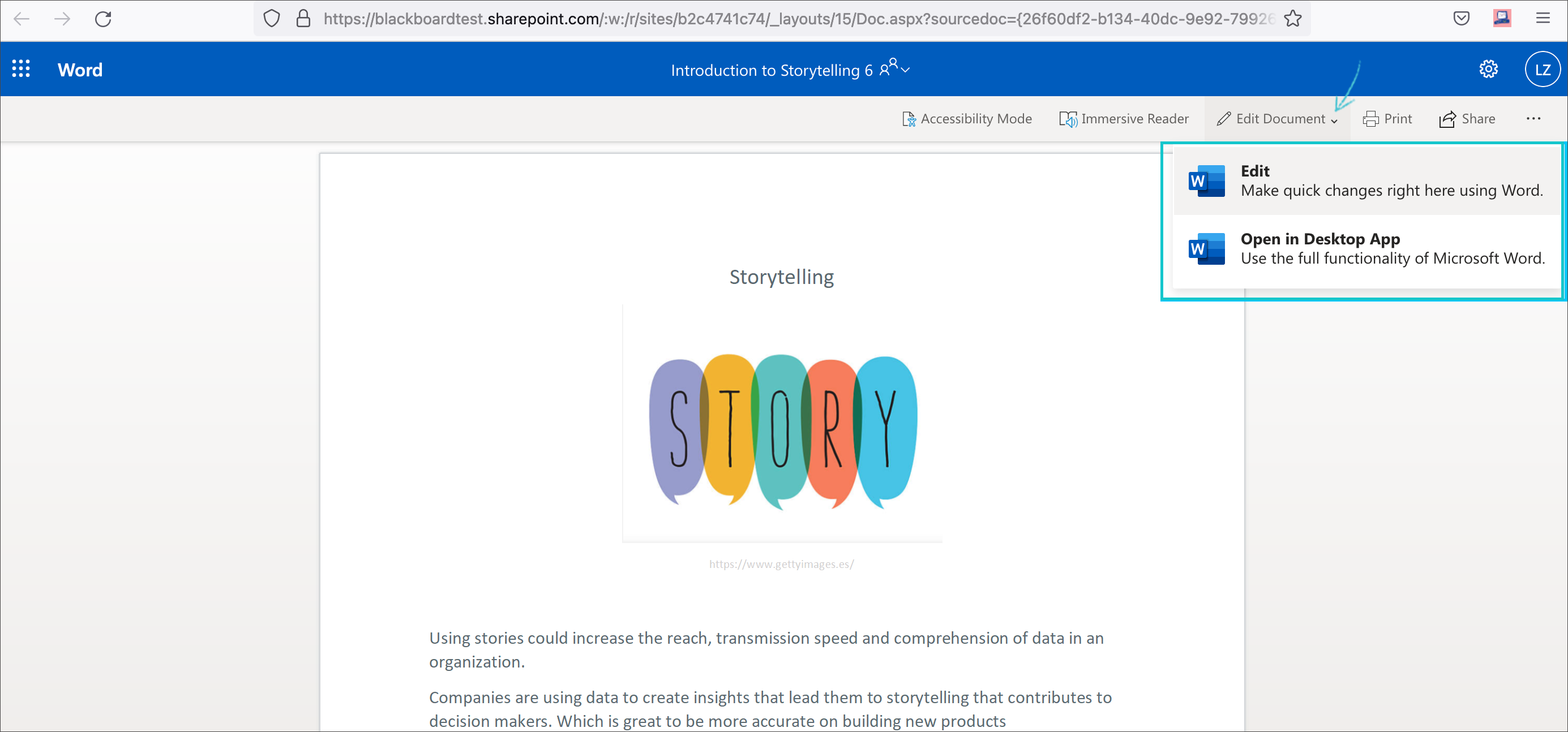
The student has a read-only view of the file in the course.
Other existing LTI options in the course remain unchanged:
- Content Market
- Books and Tools
- Rich text editor
For Administrators: Please register the LTI Tool Provider in the Administrator Panel.
Automatic cleanup of user-created archive and export packages - 3900.34.0
Blackboard Learn SaaS, Learn 9.1 MH/SH
Original and Ultra Experience, Original and Ultra Course Views
Impact: Users with permission to create course packages (Administrators; in some cases, instructors, course builders, and other privileged users)
Export and archive packages within a course will now have auto-delete settings. This automatic cleanup enables institutions to reduce storage space used. The auto-cleanup also allows administrators to control storage growth. This also saves time and reduces frustration for administrators.
In the past, all packages remained in the course until the deletion of the packages or the course. The retention of the course packages resulted in extensive storage usage.
Existing user-generated course packages will be set to expire in 90 days from the 3900.34 upgrade. This gives more time to copy packages to external storage if needed. In the course package list view, the expiry date for these packages will reflect a 90-day expiry. Packages are deleted on the expiry day.
Course packages created after the upgrade to 3900.34 will expire and auto-delete 30 days after the creation date.
We will notify users of this behavior in three ways:
- When creating the package, the interface informs the user of this time constraint.
- The notification that a package is ready to download informs the user of the time constraint.
- In the course package list view for the course, the removal date displays for each package.
This improvement does not change the way administrators delete courses. These changes only apply to the export/archive packages stored within the course. There are no changes to the behavior of automatic archive creation or deletion.
For Administrators: Please leverage your own communication channels to reinforce this change to affected users.
Highlight on bug fixes - 3900.34.0
Blackboard Learn SaaS
Ultra Experience and Original Experience
The bug fixes in this Learn release include:
Release Notes for 3900.28 (February, 2022)
Pronunciation display and recording - 3900.32.0
Blackboard Learn SaaS
Ultra Experience and Original Experience (pronunciation description only)
Impact: All users
When enabled, all users can add text guidance and an audio recording of their name to their user profile. Users can use the text guidance to describe the pronunciation of their names for other users. Users can record the pronunciation of their name. The recording tool counts down to when the recording begins. The recording may be up to 20 seconds long.
If enabled, text guidance and audio recordings appear with pronouns in these locations:
Assessments
- Group Assessments
- A user can see group pronunciation information in the overview panel.
- A user can see group members’ pronunciation information while taking the assessment.
- Peer Review
- A user entitled to see peer reviewers’ names can see their pronunciation information. This information displays above their feedback when viewing a student’s attempt.
Course Roster
- Roster
- Users can see other users’ pronunciation information in the course roster view.
- User Management
- A user can see pronunciation information when searching for users to enroll.
- A user can see a user’s pronunciation information when editing users in the course roster.
- A user can see a user’s pronunciation information when editing their accommodations.
Communication Tools
- Discussions
- Users can see other users’ pronunciation information with their responses.
- Messages
- Users can see other users’ pronunciation information when searching for message recipients.
- Users can see other users’ pronunciation information in the message panel.
Gradebook
- Instructors and graders can see users’ pronunciation information in the grid view.
- Students can see their own pronunciation information when viewing their own grades.
Groups
- A user can see the pronunciation information of users in a group.
- Instructors can see the pronunciation information of students in the group management view.
User profile
- A user can see their own pronunciation information in their profile page.
- A user can see their own pronunciation information when editing their profile.
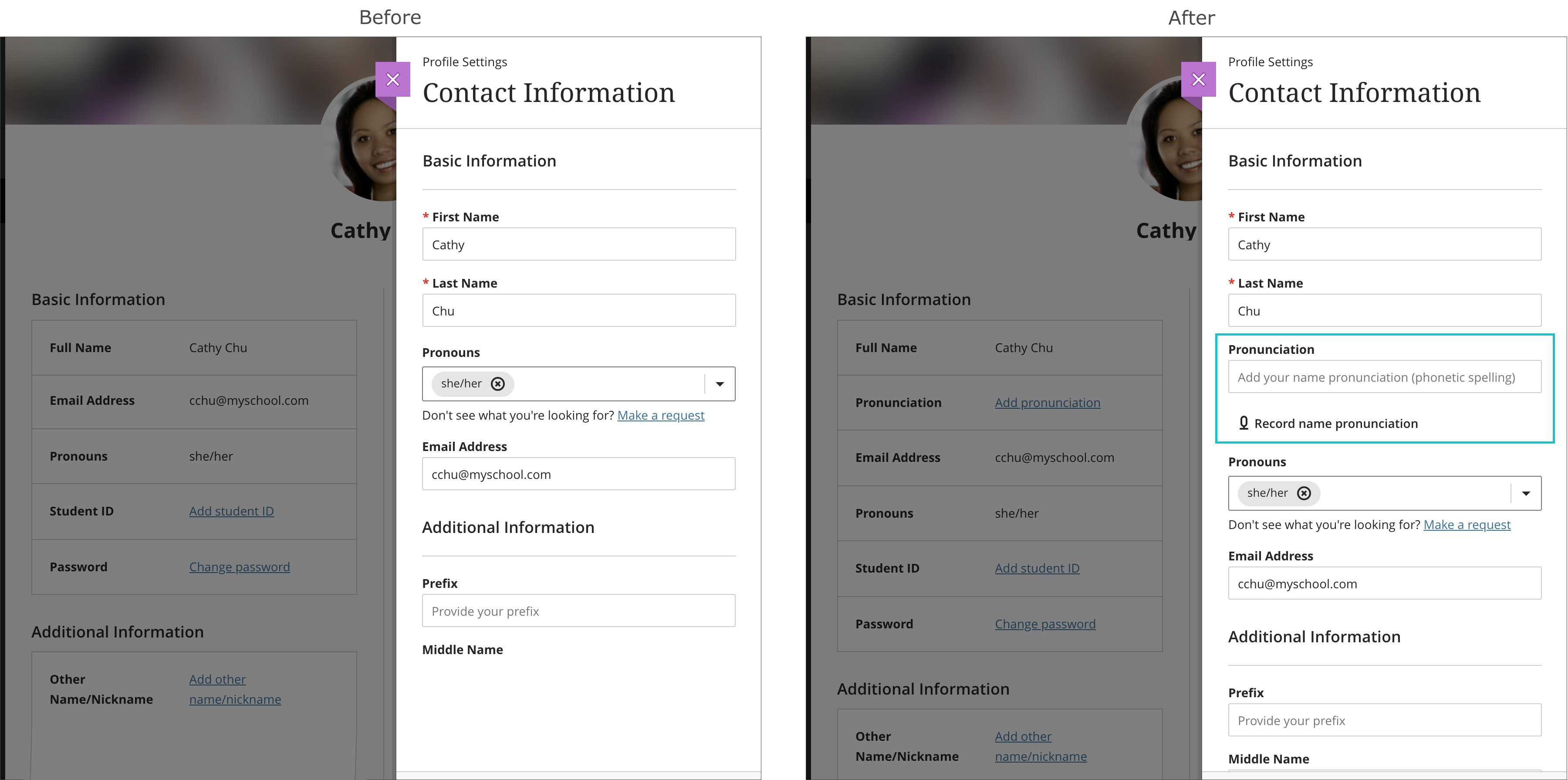
System administrators should configure this feature. Define preferences from the Customize User Information option in the Users section. Enabling the audio recording option also enables the textual pronunciation description. We have designed this rule for accessibility reasons. You may choose to manage the pronunciation description field through data integration.
Providing this functionality to all users is important to us. We will complete this feature work for other experiences in an upcoming release.
Base Navigation and Original Course View:
For now, if enabled, users can create audio recordings of their name pronunciation. Users may also add a pronunciation description. The pronunciation description appears to users who have privileges to edit others’ profiles. The information will not appear to students in courses.
Original Experience and Learn 9.1:
For now, administrators can enable a text field for pronunciation description. Users may add a pronunciation description. The pronunciation description displays to those with privileges to edit other users’ profiles. Pronunciation information will not display to students in courses.
Known issue in Safari browser:
There is a known issue creating or playing pronunciation recordings in Safari. The issue is because of a mismatch of compression codecs that Safari supports. Safari users will receive warnings about the issue in the interface.
Other improvements - 3900.32.0
Force Completion changes to better support Multiple Attempt Tests
Blackboard Learn SaaS, Learn 9.1
Original Experience
Impact: Instructors, Students
In Original Course View, enabling Force Completion on a test or survey has new behaviors. The Force Completion option now requires a time limit and automatic submission. We made this change to enforce the submission of incomplete or abandoned attempts. This change is important so that instructors can access and grade these attempts. Instructors may also create a multiple attempt assessment with the Force Completion option. This change ensures that students can now start new attempts in this scenario.
Gender Field update: Other
Learn SaaS, Learn 9.1
Ultra Experience and Original Experience
Impact: All users
We have updated the gender field to include a new parameter for "other." This change is important as we strive to focus on diversity, equity, and inclusion in Learn. As part of this work, we have updated REST APIs and SIS Frameworks to map a value of "X" to "other." As a categorical field, gender is primarily important for institutional reporting. The gender field is an option for inclusion in two Learn reports:
- Enterprise Surveys
- Outcomes reports
Note for Administrators: We recommend that administrators do not enable the gender field. Instead, enable the pronouns option for personal expression in teaching and learning. Pronouns provide a more valuable option for self-expression when interacting with course members.
Text on Page update: Exceptions setting consistency
Blackboard Learn SaaS
Ultra Experience
Impact: Instructors
In the Assessment view list, the descriptive text reads "Edit settings." In the Submission view, the descriptive text reads "Exceptions." We updated both texts, which now read "Add or edit exceptions." This change provides a more consistent experience and improves clarity. We also changed the title of the peek panel. The title was "Edit Submission Settings" but is now "User or Group Exceptions."
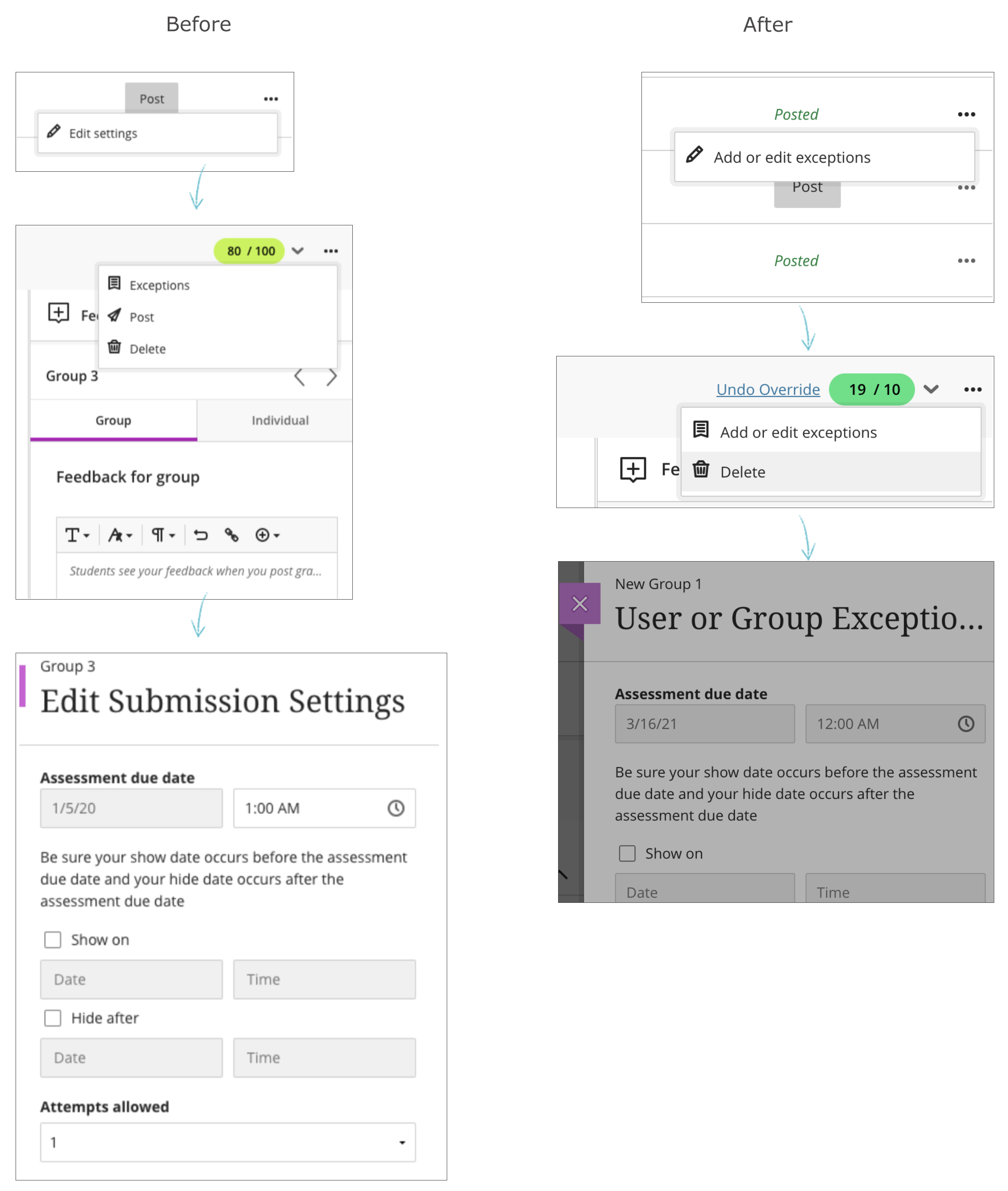
Content Editor improvements for Original Course View
Blackboard Learn SaaS, Learn 9.1
Original Experience, Original Course View
Impact: Instructors, Students
- Pasting from Google Docs now gives an option to keep styling or simplify the HTML.
- Users can move the spellchecker window so that it does not cover the text the user is checking for errors.
- Missing icons for table row and column cut/copy/paste will now appear.
-
Highlight on bug fixes - 3900.32.0
Blackboard Learn SaaS
Ultra Experience and Original Experience
The bug fixes in this Learn release include:
- Future courses shown as "ended" to students: When a student tried to access a course that began on a future date, the student received this error:
"This course has ended. You can no longer access this course."
This message is now updated to provide clearer information.
"You can't access this course right now. Your instructor will allow access when the course is ready."
- Students received error when trying to access group assessment:
When a student tried to access a group assessment, the student received this error:
"Oops! Something went wrong. Please reload the page."
We corrected this error. Students can now access the group assignment as expected.
- Incorrect submission date on assignment submission receipt:
The assignment submission receipt included the timestamp when the student started the attempt. The timestamp now shows the time/date the student submitted the attempt.
- Feedback was not saved if the instructor did not click save before updating and saving the grade:
Feedback was not saved if the instructor did not click save before updating and saving the grade. This problem occurred only in Ultra courses. We have corrected this error. Both the grade and feedback save as expected.